Mask Maker
The Mask Maker template uses Art Maker to generate a mask for your face. In the spirit of spooky season, you can use this template to generate a spooky mask!
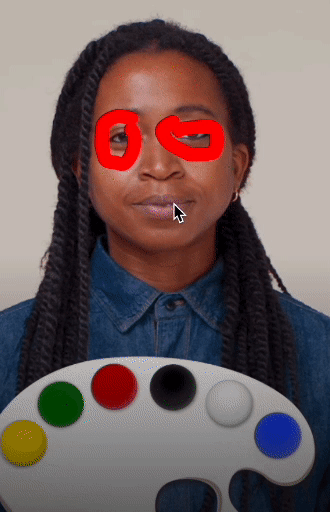
Use this Template
To use the template in your Effect House project:
- Open Effect House.
- Go to Templates.
- Click the Face tab.
- Select the Mask Maker template.
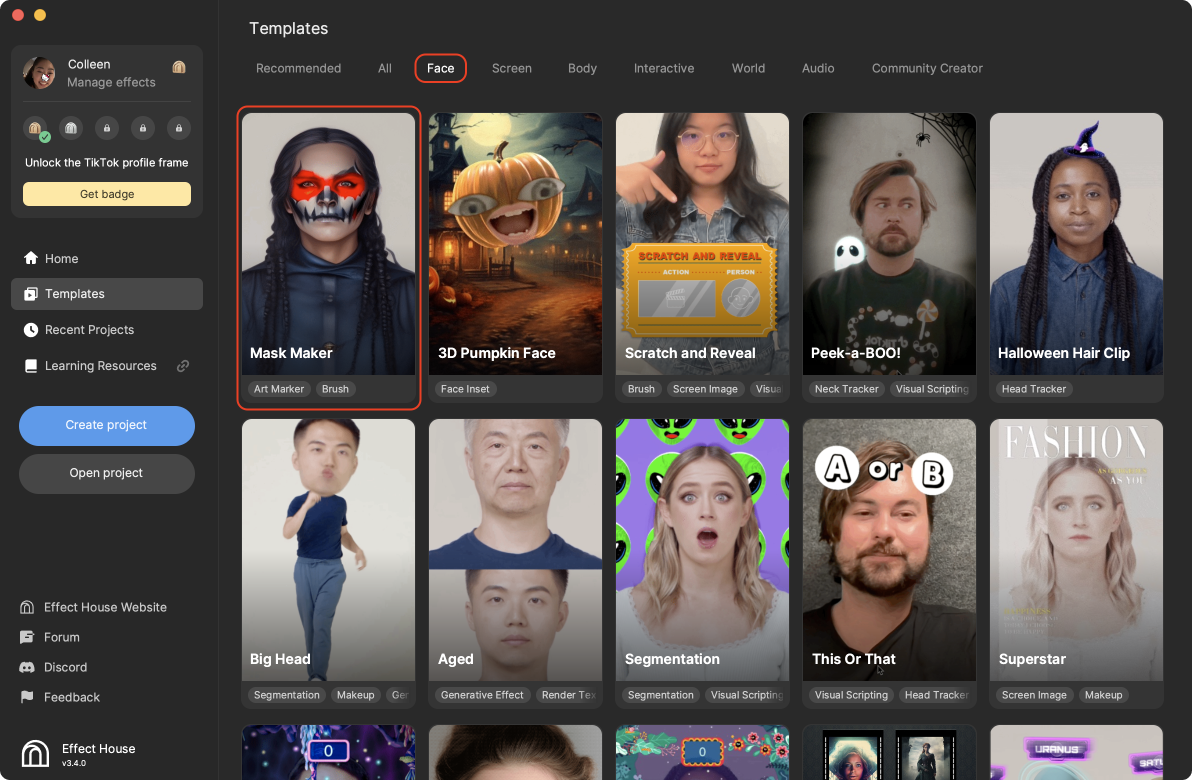
Hierarchy
The Hierarchy panel contains the the main Art Maker render group with the Art Maker object. Learn all the details about Art Maker.
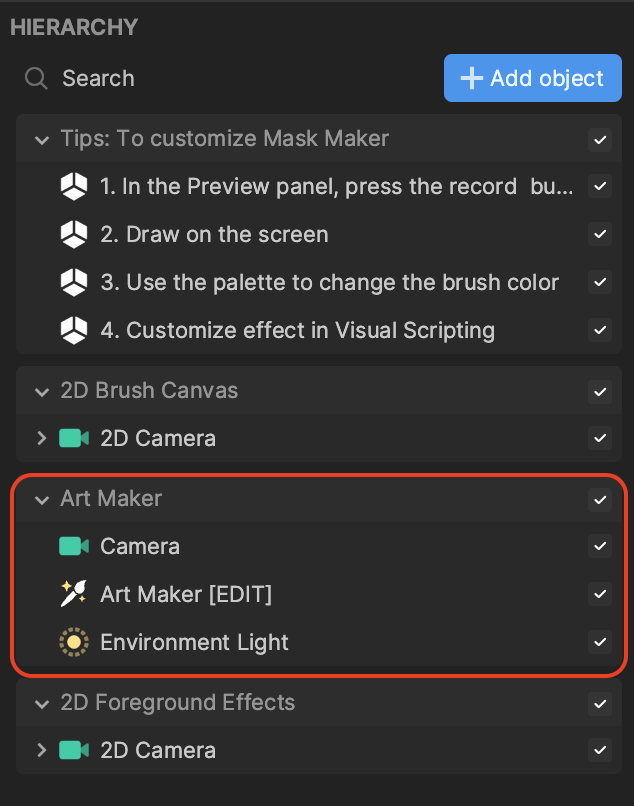
Now let's take a further look at this Art Maker object. Click Art Maker and in the Inspector panel, click Generate artwork.
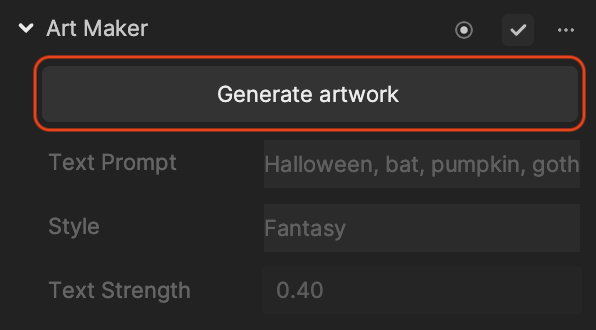
In the Text Prompt field, you can see a list of spooky Halloween prompts used to generate the face mask. You can modify this field to generate your desired mask.
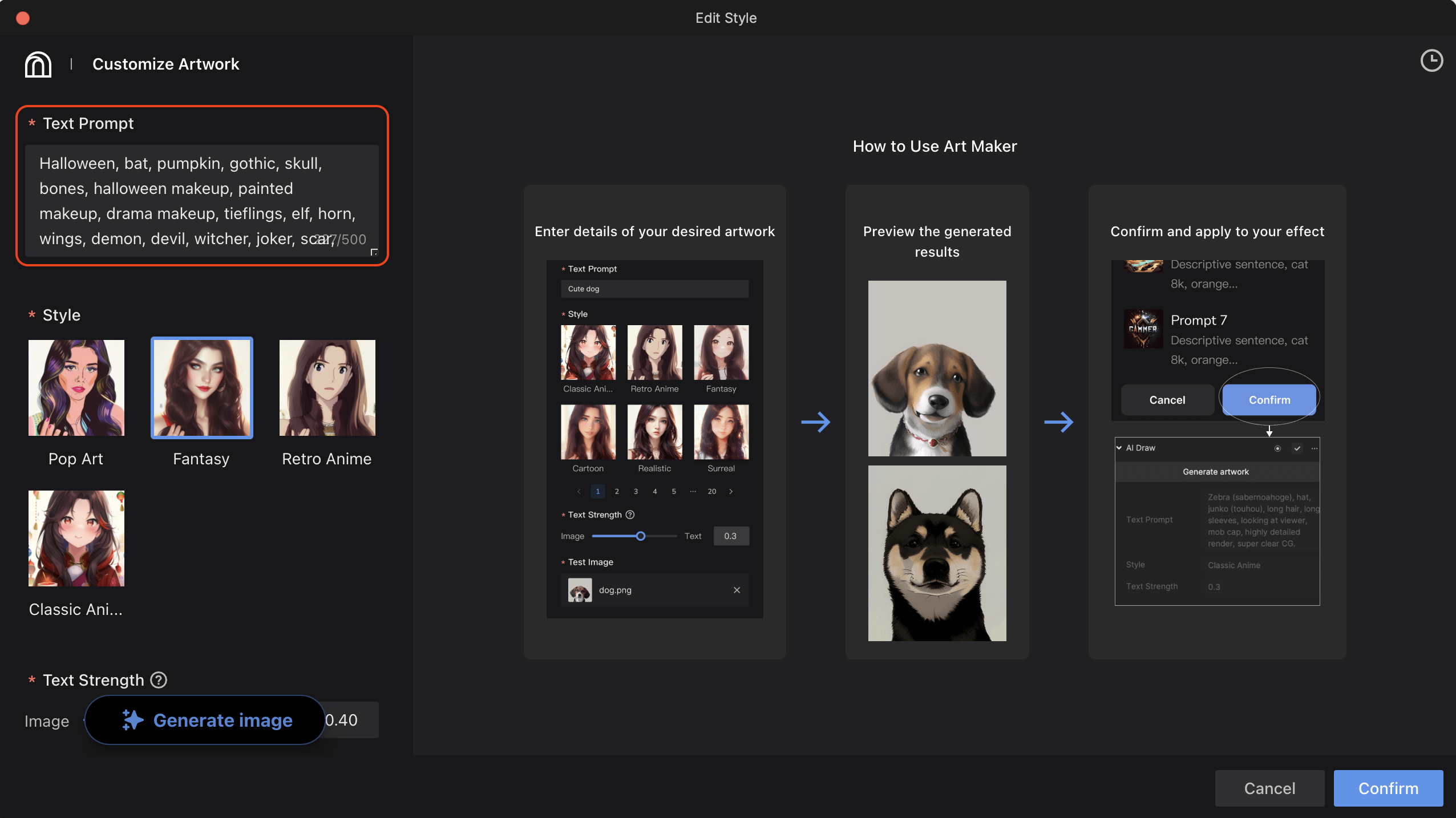
Generate a Mask
In the Preview panel, draw a design or even shapes on the face. Click the different colors in the color palette as well! Once the timer is up, your drawing will be generated into a face mask related to the text prompt you defined for Art Maker.
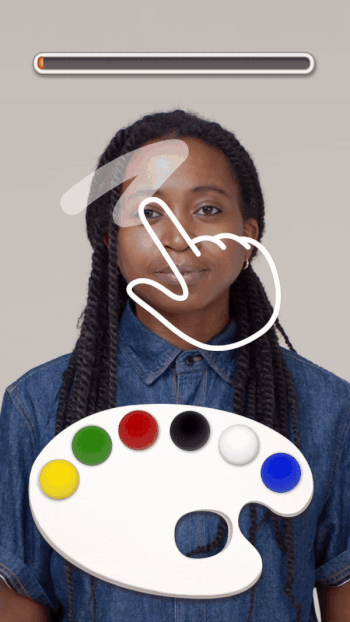
Visual Scripting
Use the properties in the Mask Maker Controller subgraph to customize the color palette, timer length, and brush size. For example, if you need more than 8 seconds to draw your design, increase the value of Timer Length.
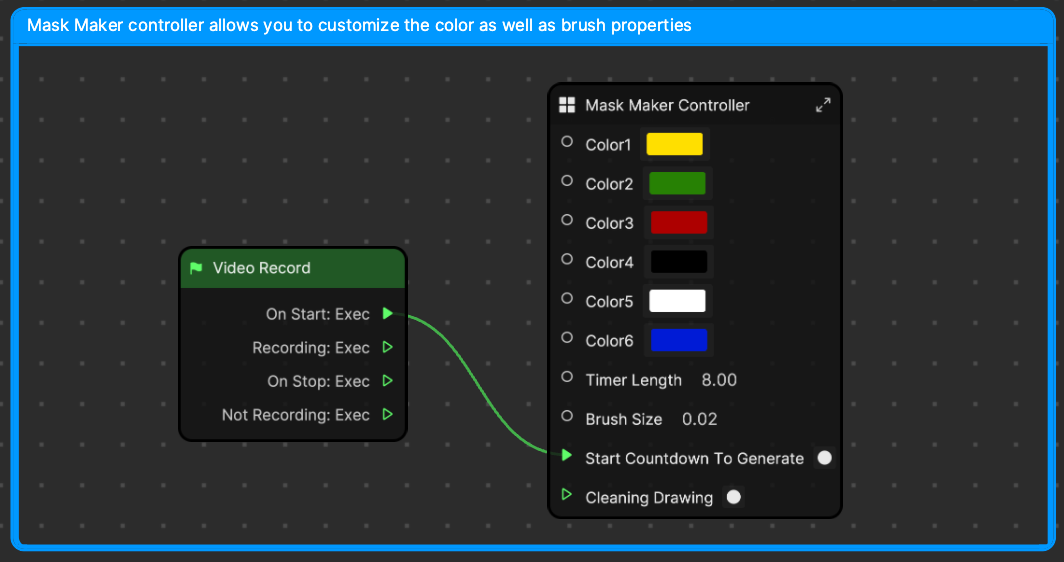
By default, Clean Drawing is enabled, allowing the input drawing to be kept as is for the defined timer length. You can customize this property to clean the input drawing when the record button is clicked by connecting it to the Video Record node.