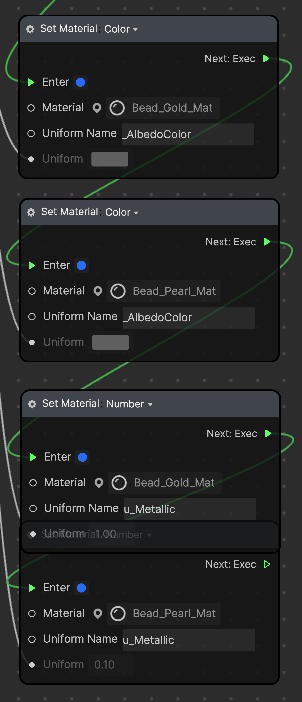Dynamic Beads
The Dynamic Beads template allows you to create a strand of beads with the physic Point Joint component.

Open the Template
- Open Effect House
- Go to Templates
- Click the Face tab
- Select the Dynamic Bead template

Hierarchy
The General render group consists of the Head Tracker object, which contains the GlassesJewelry_Model 3D model.
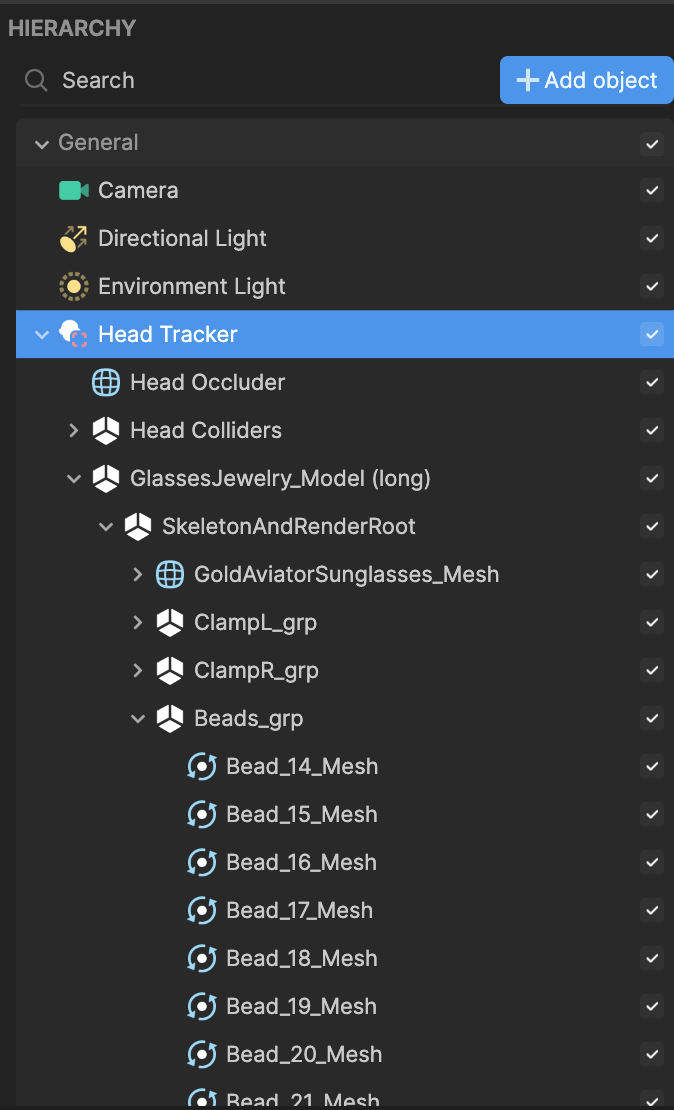
By default, GlassesJewelry_Model (long) is enabled, which uses 27 beads to make the chain. Alternatively, you can enable GlassesJewelry_Model (short) to apply a shorter chain, which uses 20 beads.
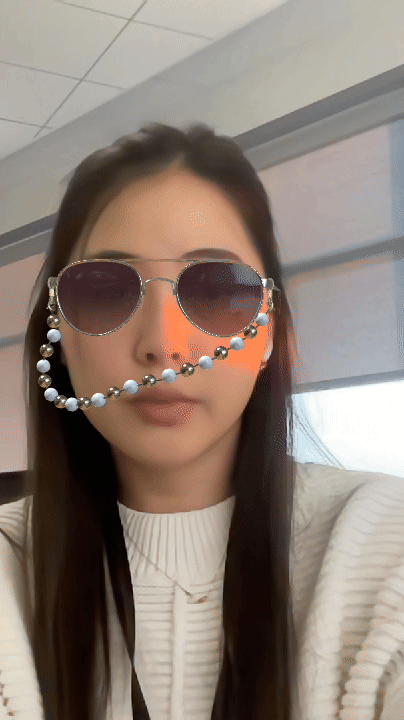
To use the short version, disable the default model and enable the short version. You must also enable the Use Short Strand property in the Dynamic Pearls subgraph in the Visual Scripting panel.
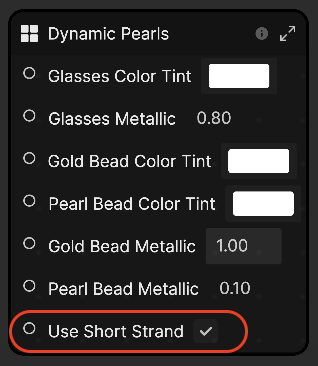
Assets
The Assets panel contains the materials, meshes, and textures used in the GlassesJewelry_Model 3D model. You can personalize the existing assets or add new ones, and then assign them to objects.
Point Joint
Each bead mesh is comprised of the Point Joint component, which allows you attach one side of the object to a connected body.
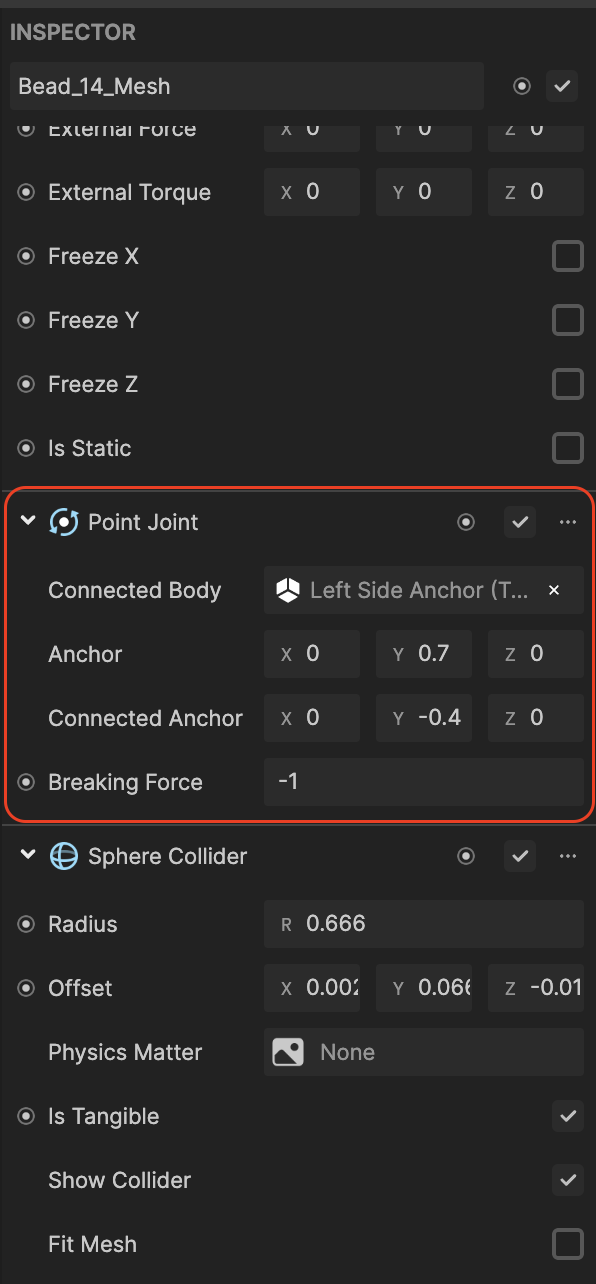
The assigned connected body must have the Rigid Body component. For example, Left Side Anchor is the selected connected body. In the Hierarchy panel, expand ClampL_grp, and under ClampL_02_Mesh, click Left Side Anchor.
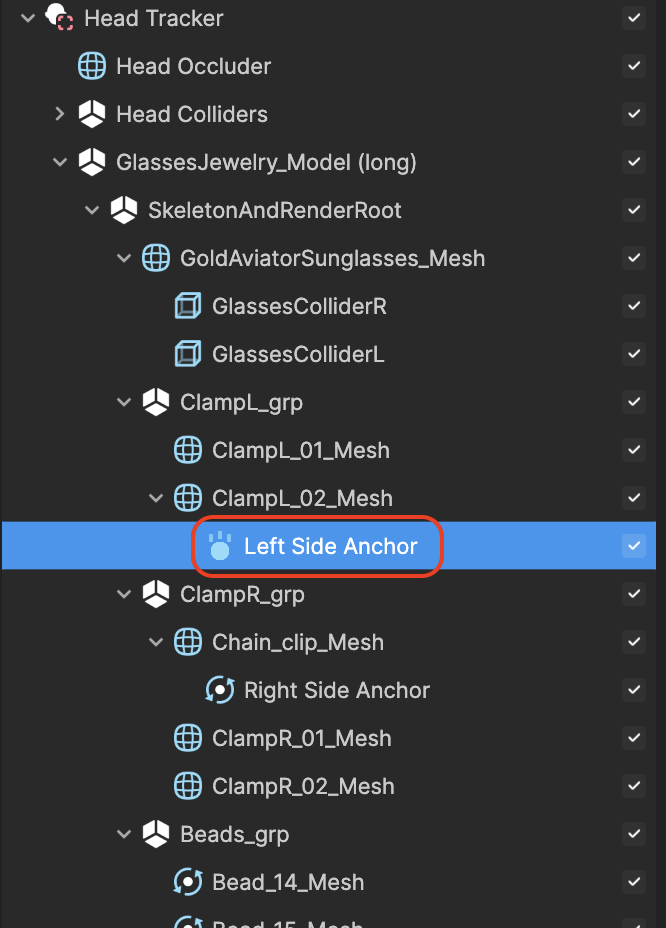
In the Inspector panel, you can see the Rigid Body component.
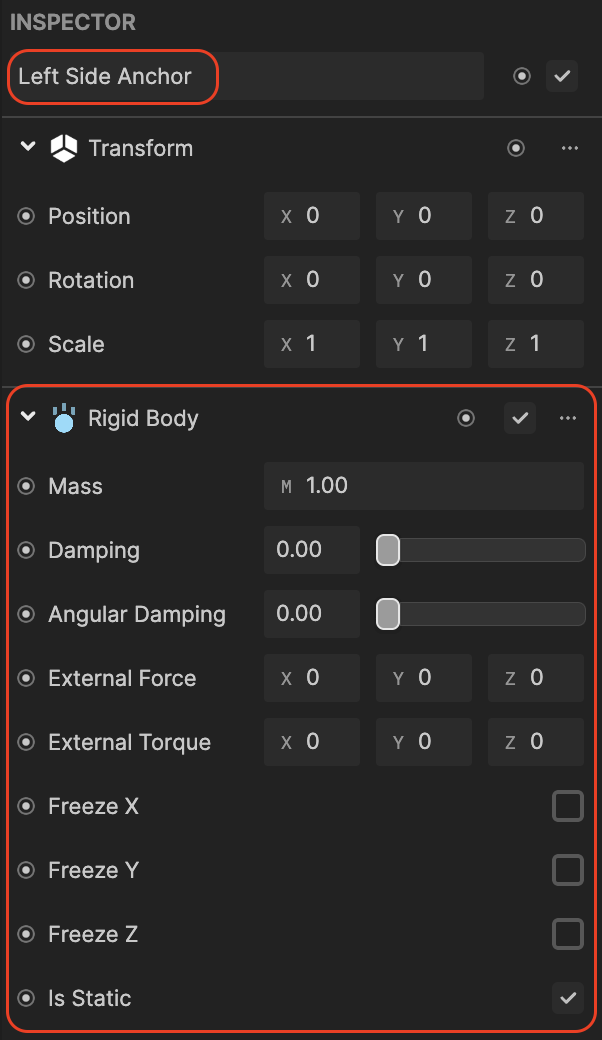
The connected body of the Point Joint must have Rigid Body applied to it.
The Connected Anchor property allows you to offset what part of that connected body the anchor is connected to.
Sphere Collider
The Sphere Collider component allows the beads to bounce. Every other bead mesh has the Sphere Collider component enabled. For example, Sphere Collider is enabled for Bead_19_Mesh, while it is disabled for Bead_20_Mesh.
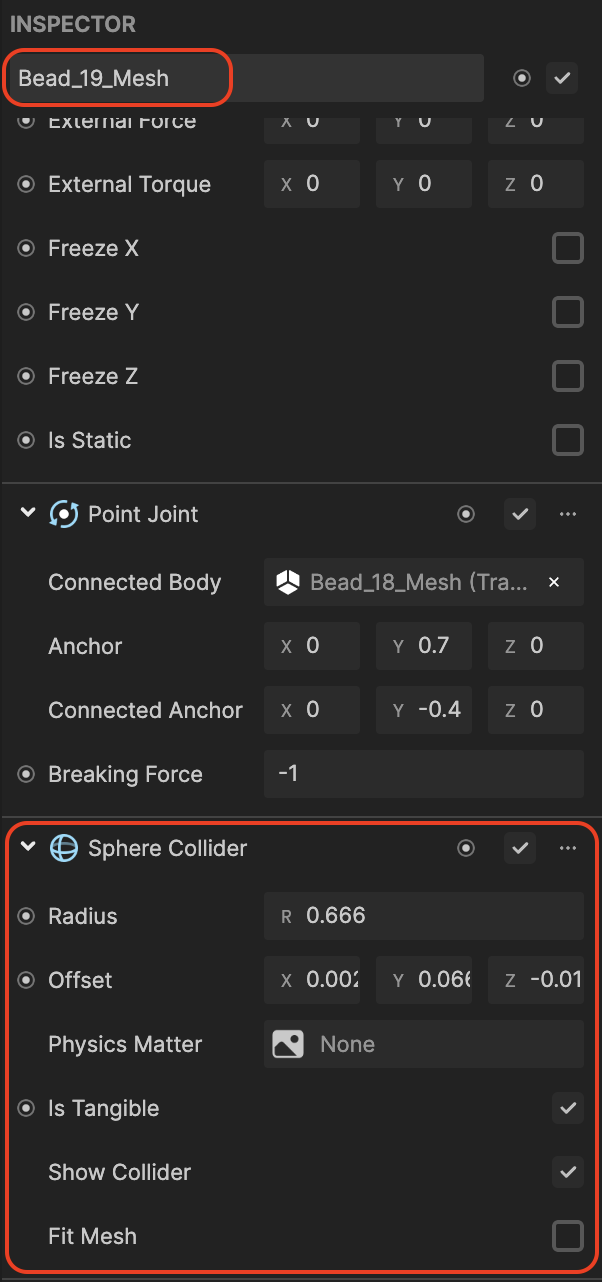
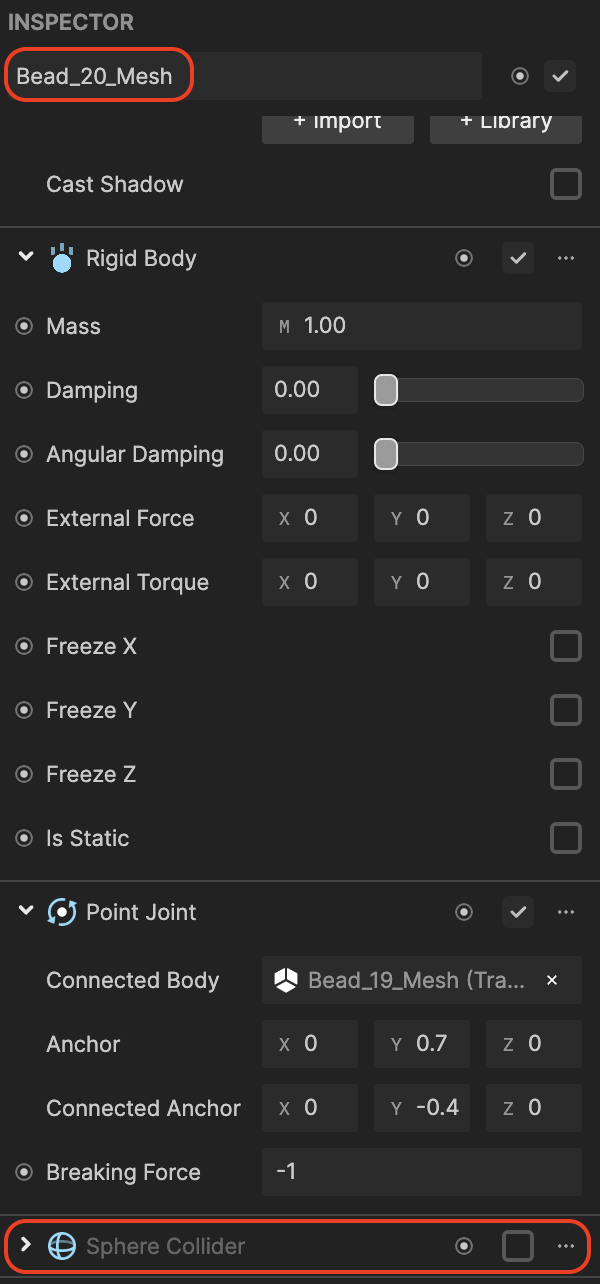
Sphere Collider is only applied to every other bead mesh because there is enough of a collision against the face colliders that the bead meshes (without Sphere Colliders) in between are naturally suspended away from the face.
Applying the collider to every other bead allows for faster performance without noticeable differences in how the beads look and interact.
Visual Scripting
In the Visual Scripting panel, you can access the Dynamic Pearls subgraph, which can be modified to change the look of the 3D models with their materials. You can customize the colors and values of the glasses and beads here.
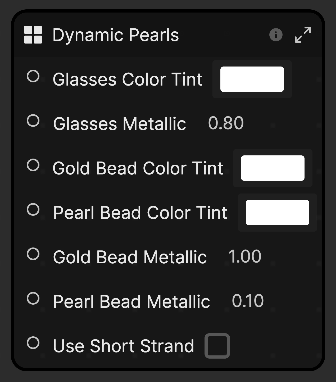
Double click the Dynamic Pearls subgraph to access the Glasses Customization and Beads Customization subgraphs.
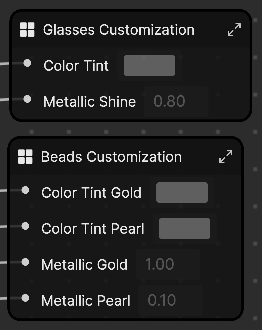
Each individual node within these subgraphs sets a value on a material.