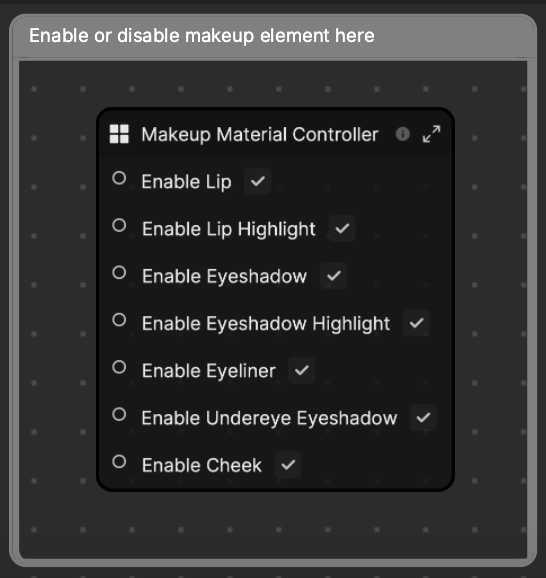Makeup Palette
Easily design your own makeup with the Makeup Palette template. This template provides you with a single material with many properties for you to modify in Material Editor. Customize the different values to create your perfect makeup look! You can also use visual scripting to display or hide different makeup elements.
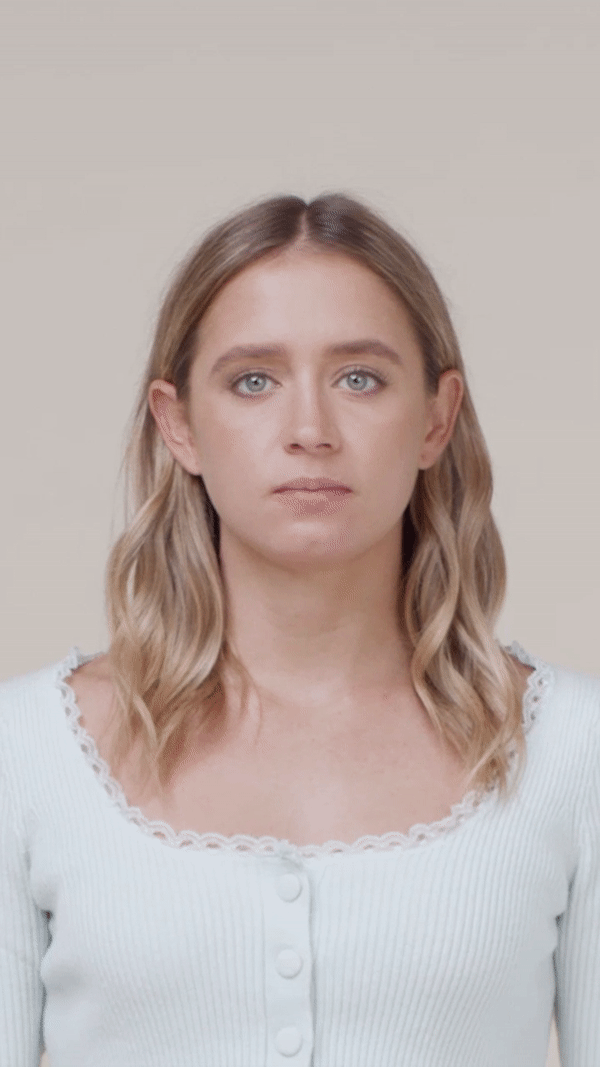
Use this Template
To use the template in your Effect House project:
- Open Effect House.
- Go to Templates.
- Click the Face tab.
- Select the Makeup Palette template.
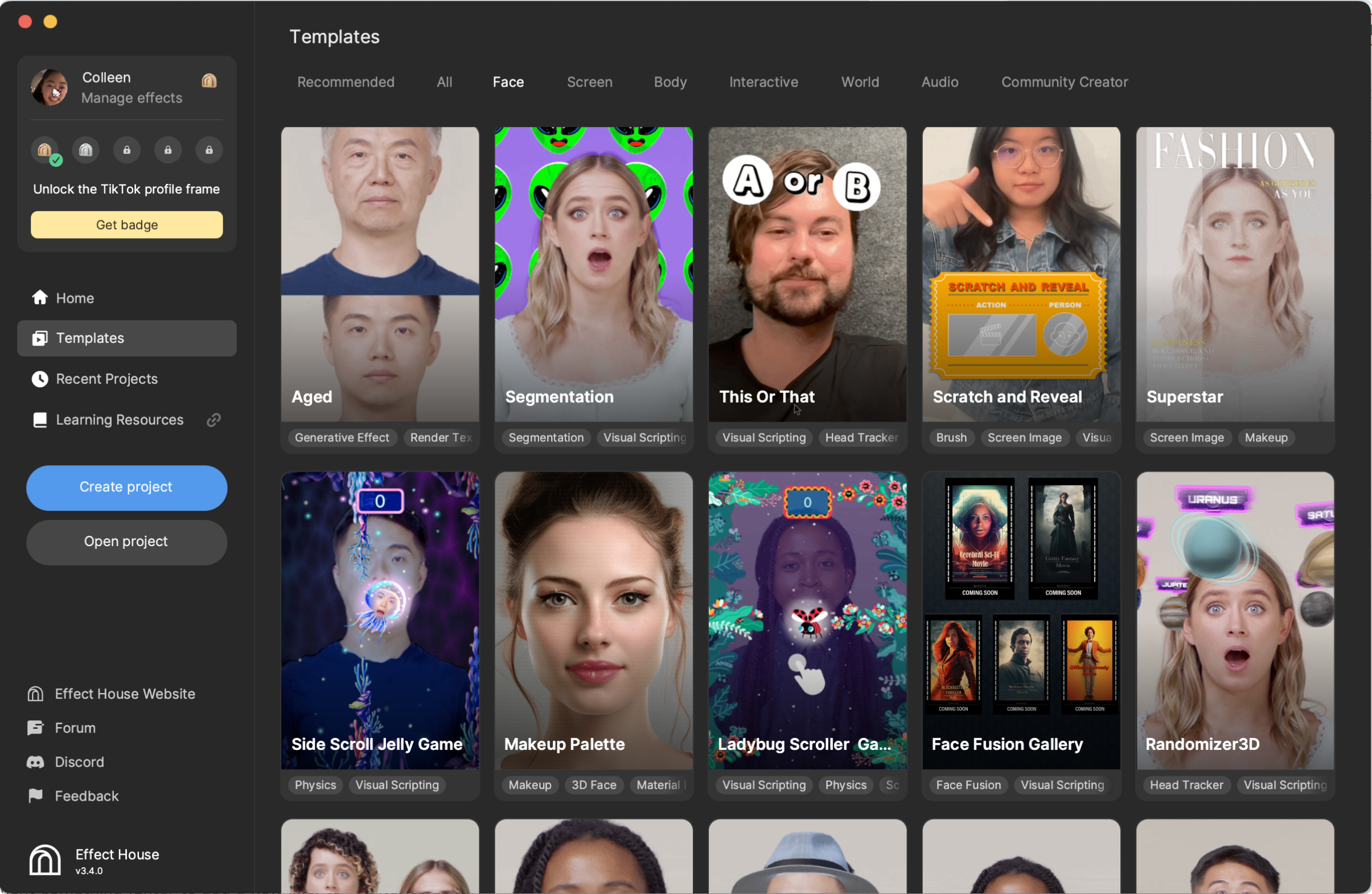
Hierarchy
The Hierarchy panel contains the main render group, Face Mask Effects, which is responsible for rendering the 3D Face object. There is also a render group that provides tips on selecting an input preview media, customizing makeup properties, and controlling their visibility with visual scripting.
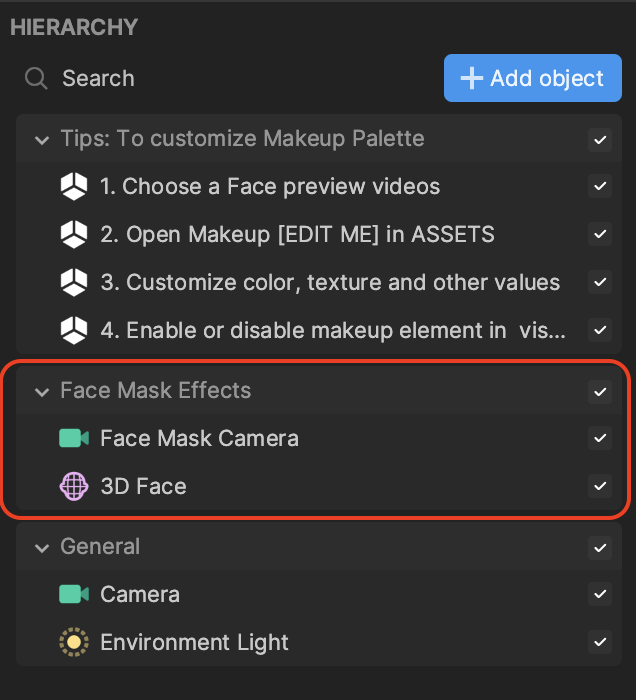
If you click the 3D Face object, you can see that the makeup material is assigned to it in the Inspector panel.
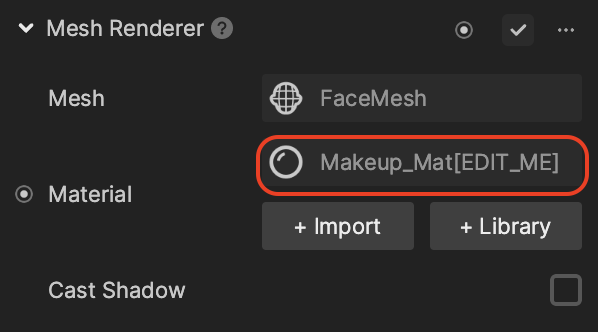
Assets
The Assets panel contains the Makeup_Mat[EDIT_ME] material, which is made up of the different makeup properties. This material is assigned to the 3D Face object mentioned above.
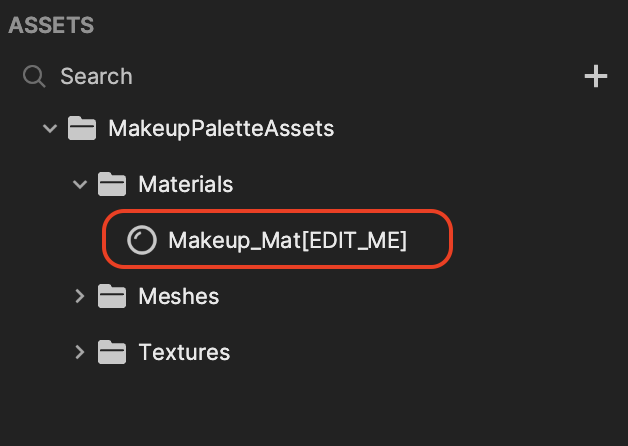
Click Makeup_Mat[EDIT_ME] to see the available makeup properties in the Inspector panel.
Customize Makeup
In the Inspector panel, you can adjust the different properties for Lip, Lip Highlight, Eyeshadow, Eyeshadow Highlight, Eyeliner, Undereye Eyeshadow, and Cheek.
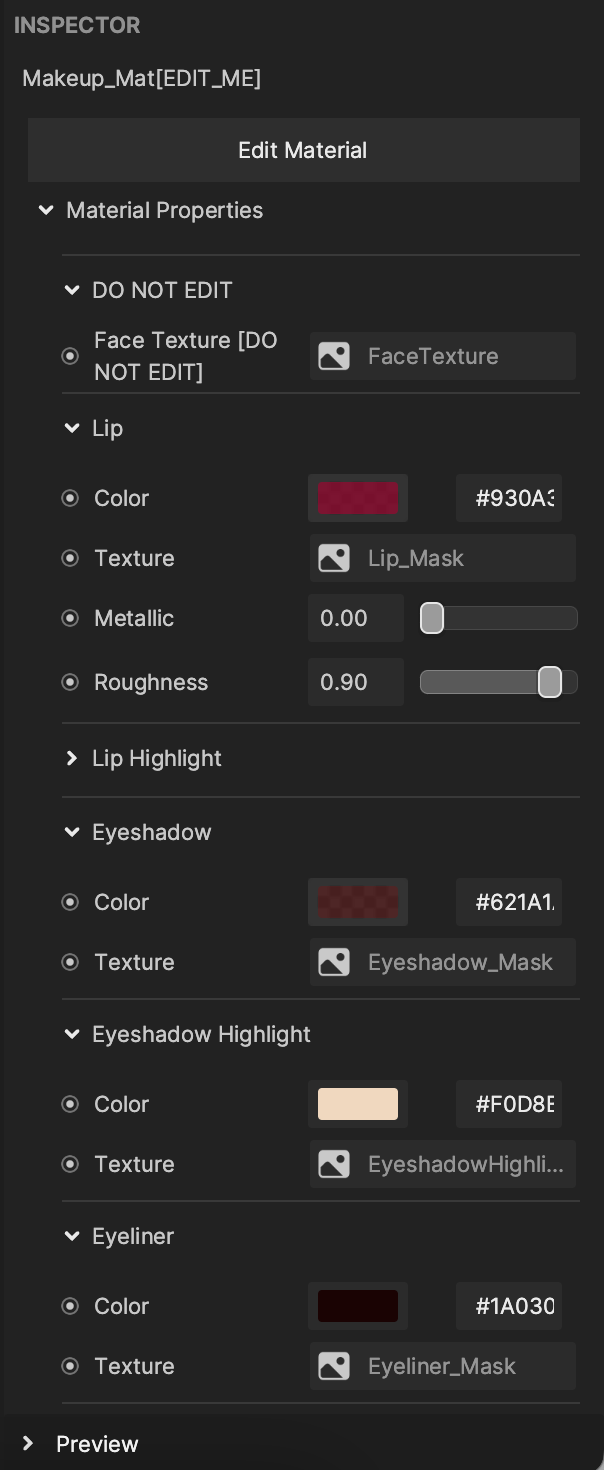
Let's customize Lip! Click the Color field and select your preferred color, and then experiment with the Metallic and Roughness values! Increasing the Metallic value will create a more glossy look, while increasing the Roughness value will provide a more matte look!
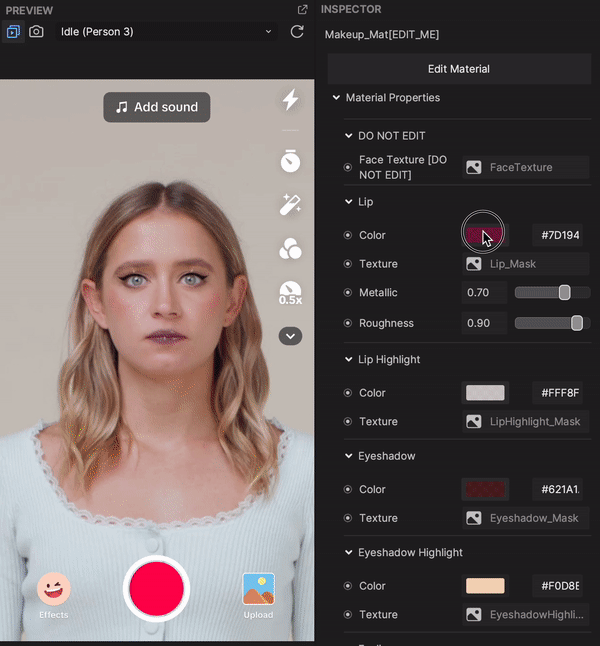
Visual Scripting
You can control the visibility of specific makeup properties with the Makeup Material Controller subgraph in the Visual Scripting panel. Use the checkboxes to display or hide the different properties!