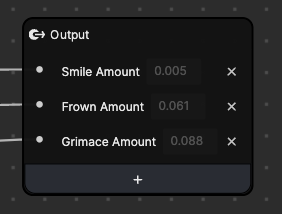Expressive Ears
The Expressive Ears template provides you with three different sets of 3D animal ears that respond to different facial expressions: happy (smile), sad (frown), and angry (grimace). The visual scripting combines Face Avatar Result nodes with blendshapes to achieve this effect.
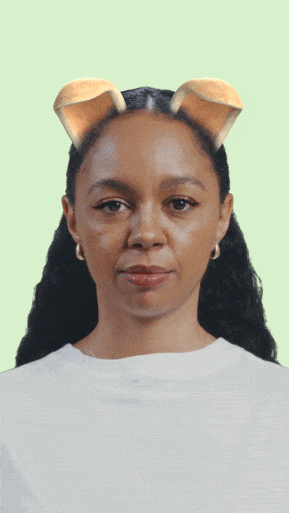
Open the Template
To use this template in your Effect House project:
- Go to Templates
- Click the Interactive tab
- Select the Expressive Ears template
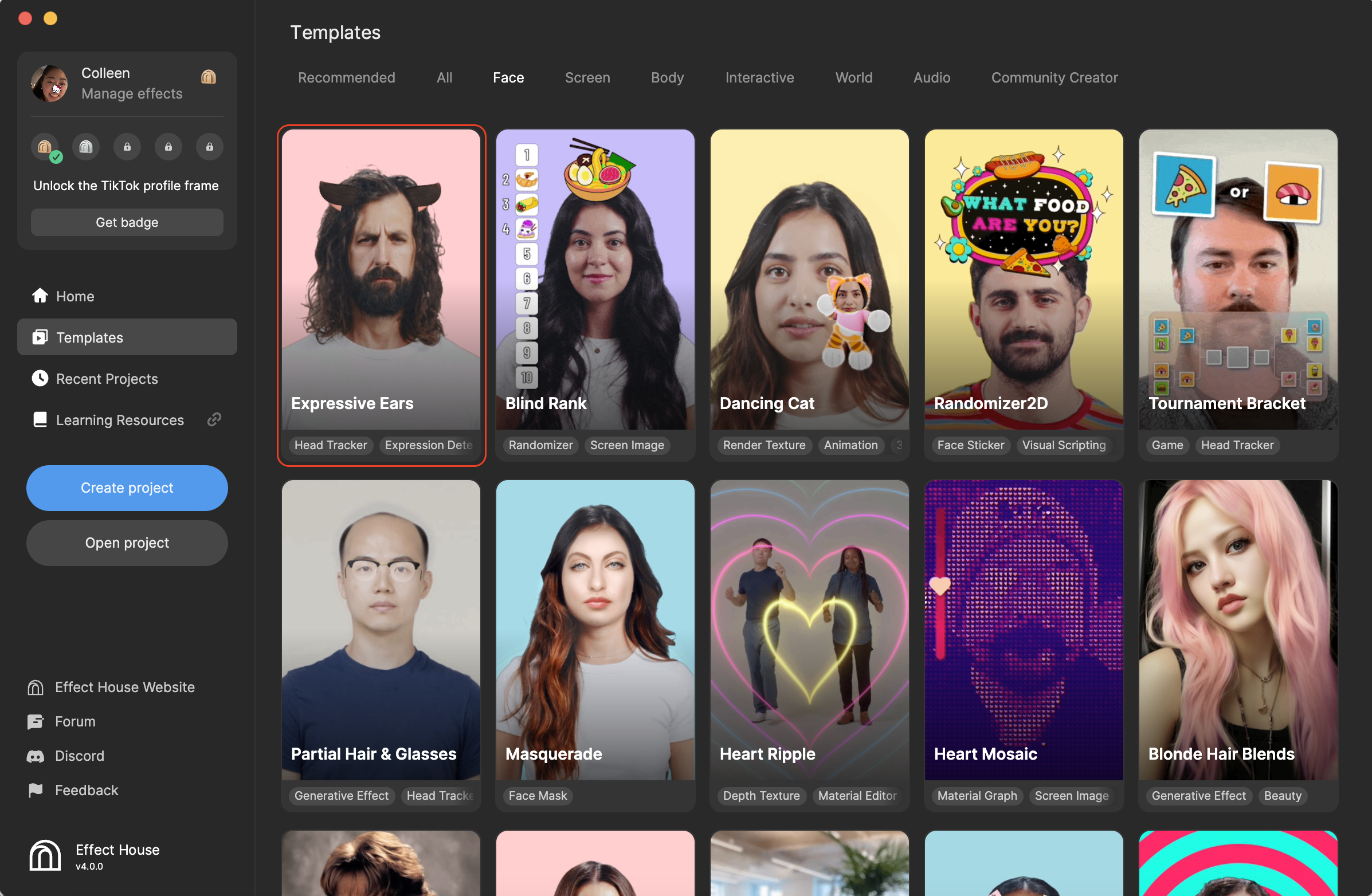
Hierarchy
In the Hierarchy panel, you can see two main render groups: Makeup Group for makeup objects and Animal Ears Group for lighting, head tracking, and ears with blendshapes.
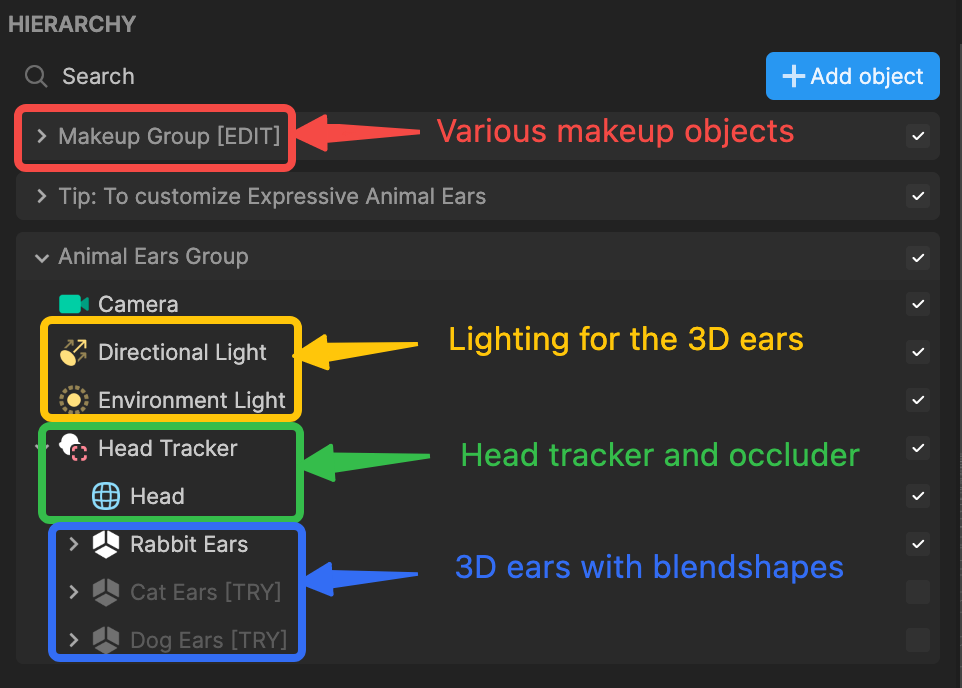
Blendshapes
Let's take a look at the blendshapes of an ear's mesh. Select a mesh, like RabbitEarR_Mesh, in the Hierarchy panel. Go to the Inspector panel and locate the Deformation component.
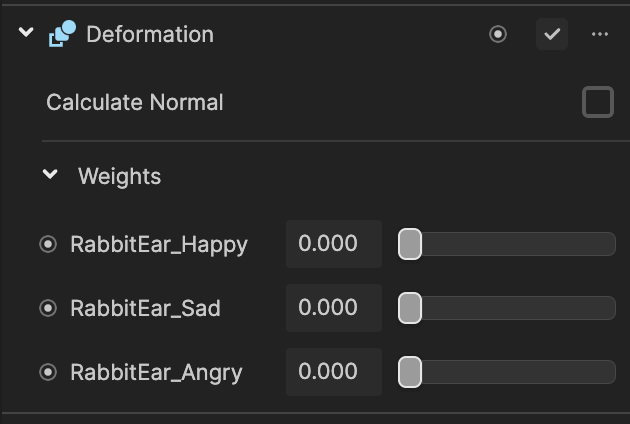
There are three blendshapes for happy, sad, and angry. These blendshapes are used to drive visual scripting based on the user's expression.
Assets
The Assets panel houses the materials, models, and textures that make up the expressive ears.
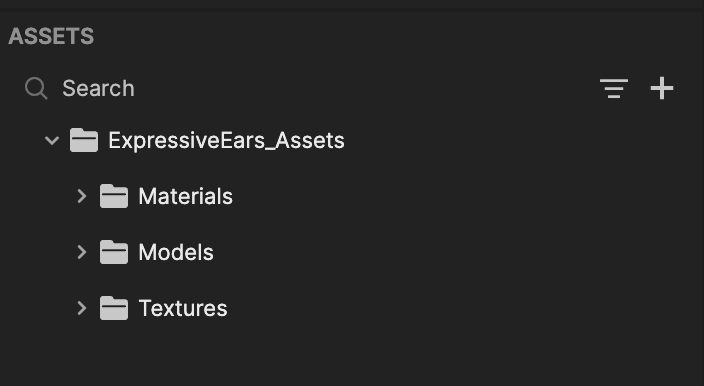
Customize the Ears and Makeup
In the Hierarchy panel, enable the set of ears you'd like to try. Simply select one and deselect the ones you don't want to apply.
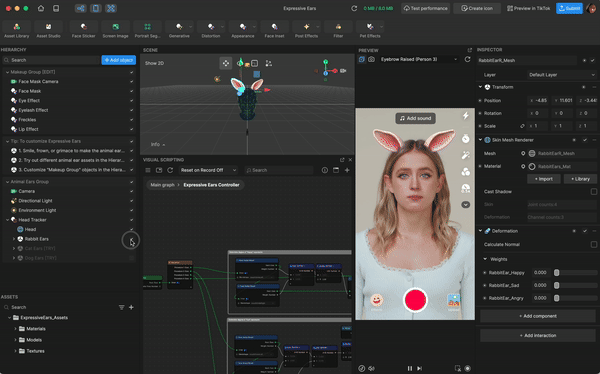
You can change the material of the ears by selecting them in the Hierarchy panel and clicking the Material field in the Inspector panel. Explore materials in Asset Library by clicking the + Library button!

Makeup effects have been enabled by default in the Makeup Group render group. You can choose which ones you want to keep by selecting the checkboxes.
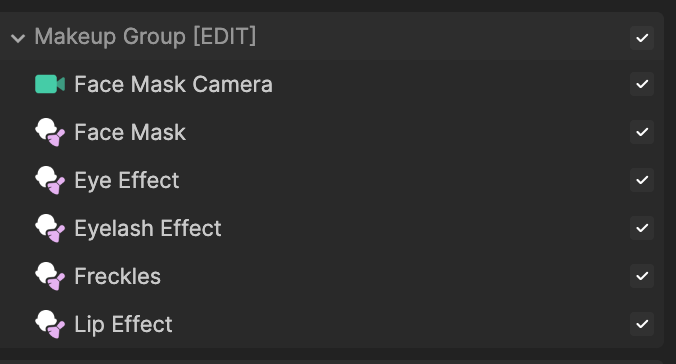
Visual Scripting
Try smiling, grimacing, and then frowning! The ears move depending on the facial expression that is detected. Each expression has Face Avatar Drive nodes to track the position and movements of the facial features.
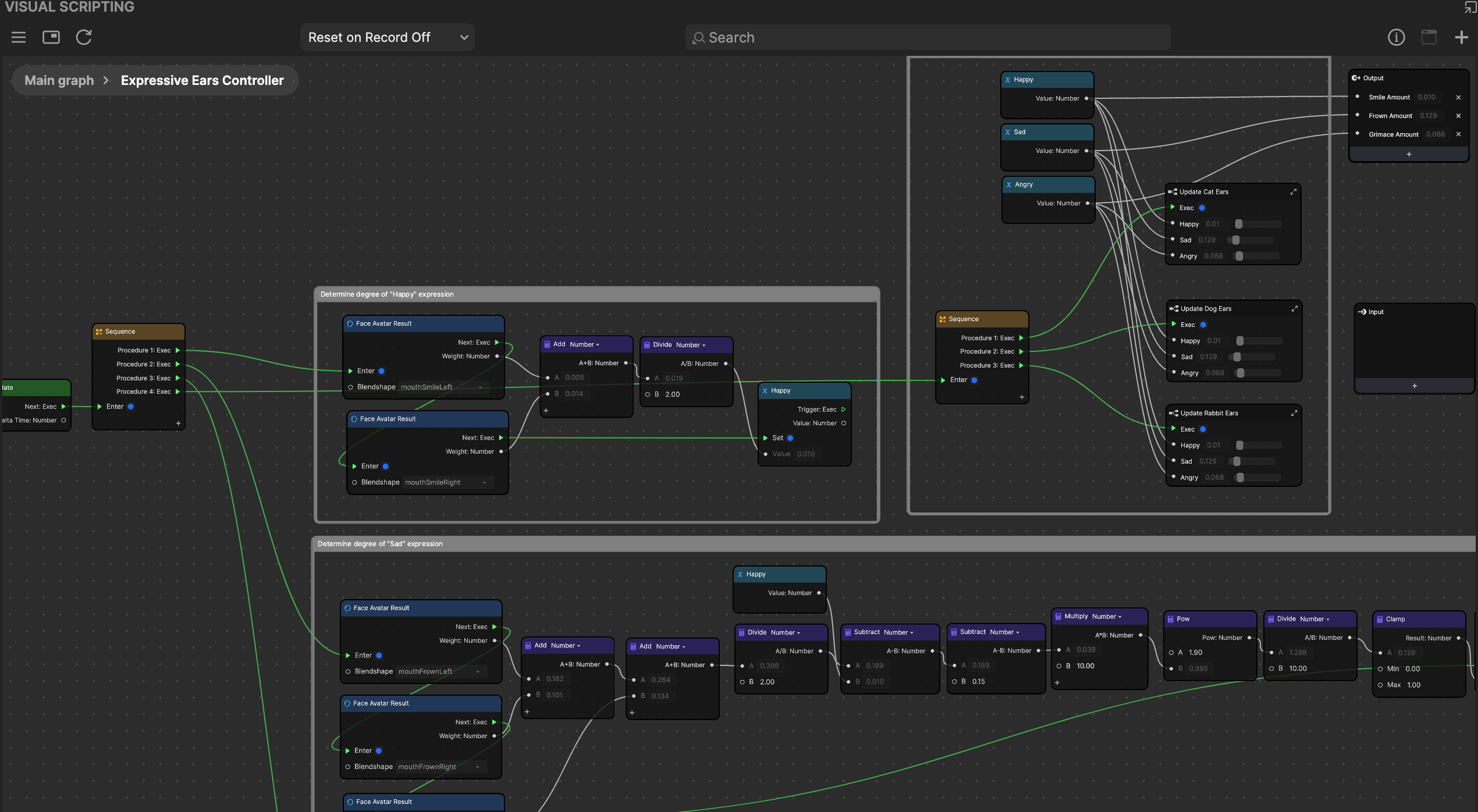
The detected facial expressions are then calculated as values and applied to the ears.
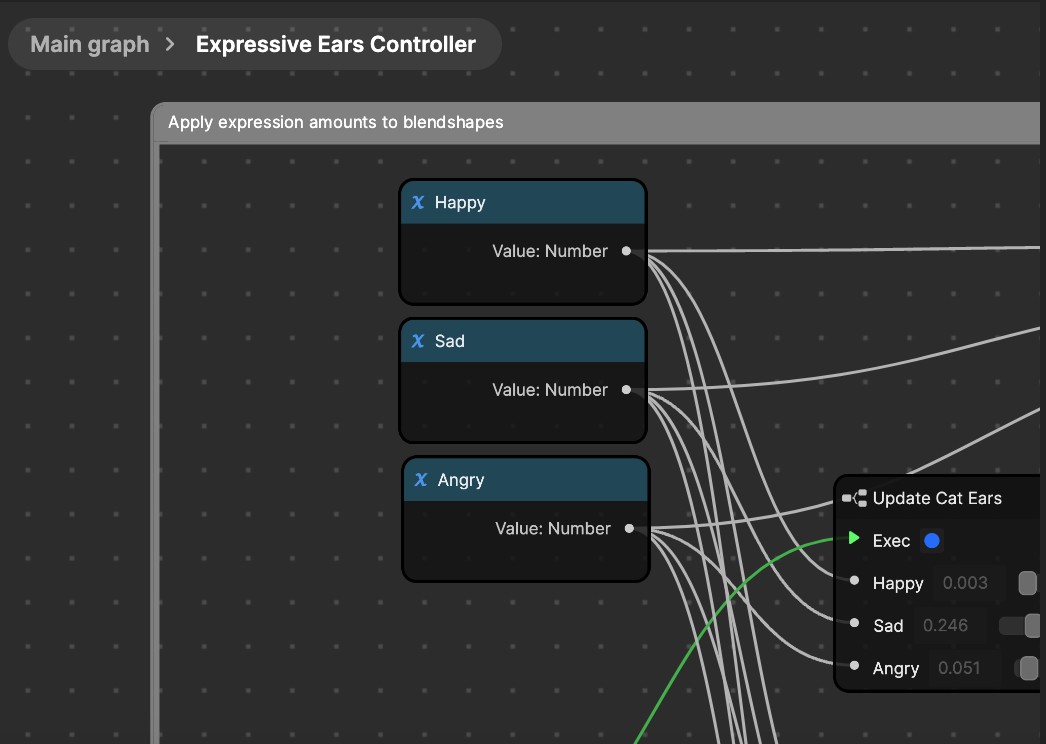
The calculated values also act as outputs and can be attached to other values.