Bamboo Slicer
The Bamboo Slicer template brings you into a world of precise timing and skillful taps. As the panda holds up a sign with a randomized percentage, your mission begins: tap the screen at just the right moment. Guide the saw to slice the exact amount of bamboo indicated. Get creative and customize this game by swapping its images and creating your own theme!
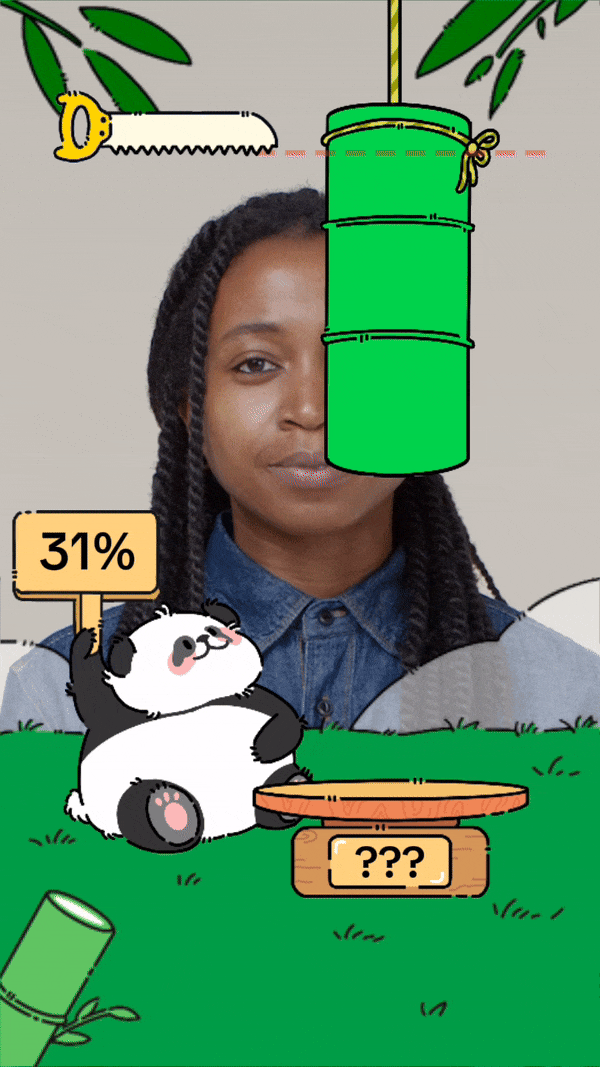
Open the Template
To use this template in your Effect House project:
- Go to Templates
- Click the Interactive tab
- Select the Bamboo Slicer template
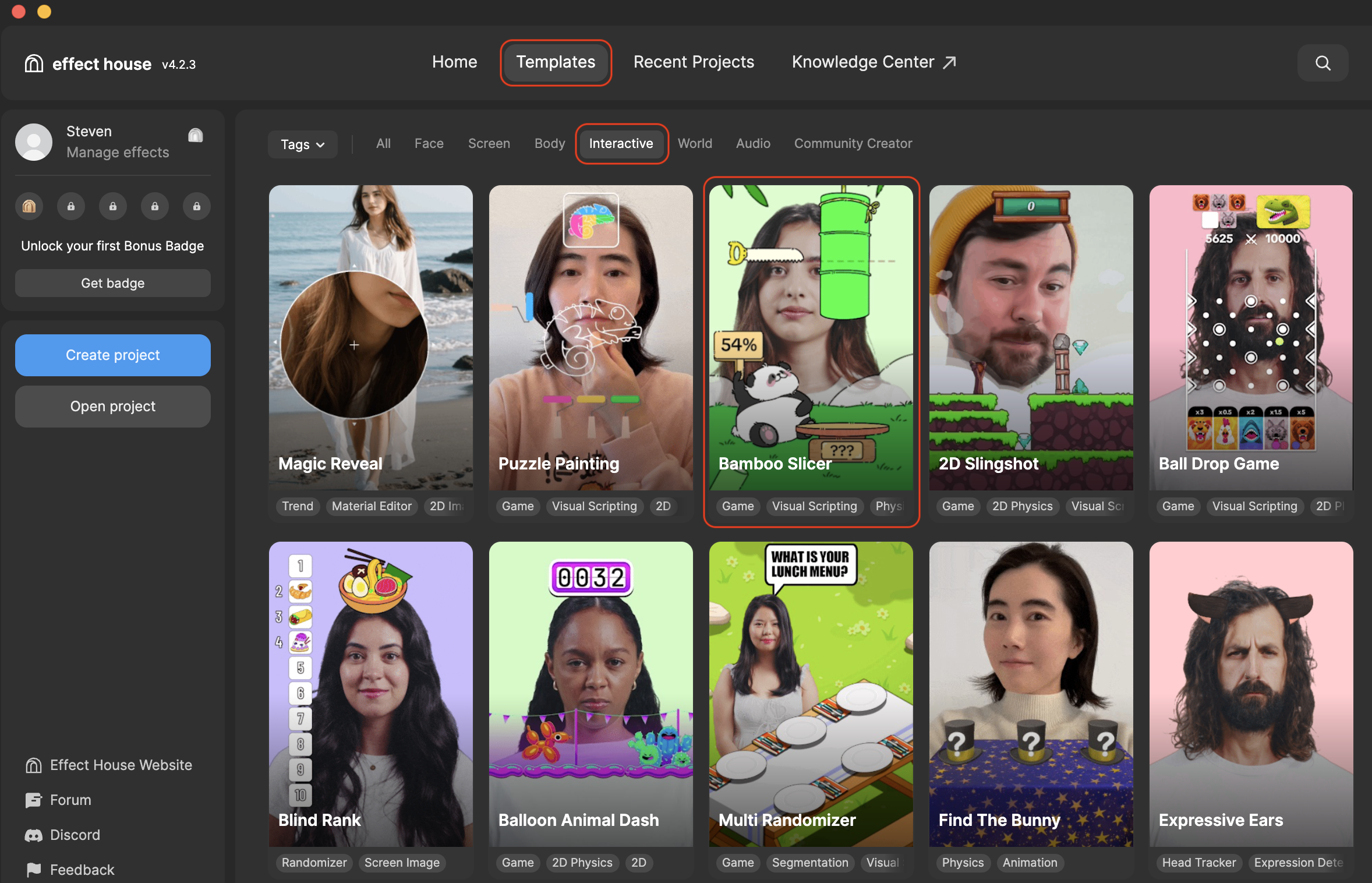
Hierarchy
The Hierarchy panel consists of the following render groups:
- Tip: To customize Bamboo Slicer contains helpful hints to customize the game
- Game Objects contains the background, rope, pandas, bamboo, wooden scale, saw, cutting line, and indicator line that you can customize
- UI renders the UI Camera which contains the final score results
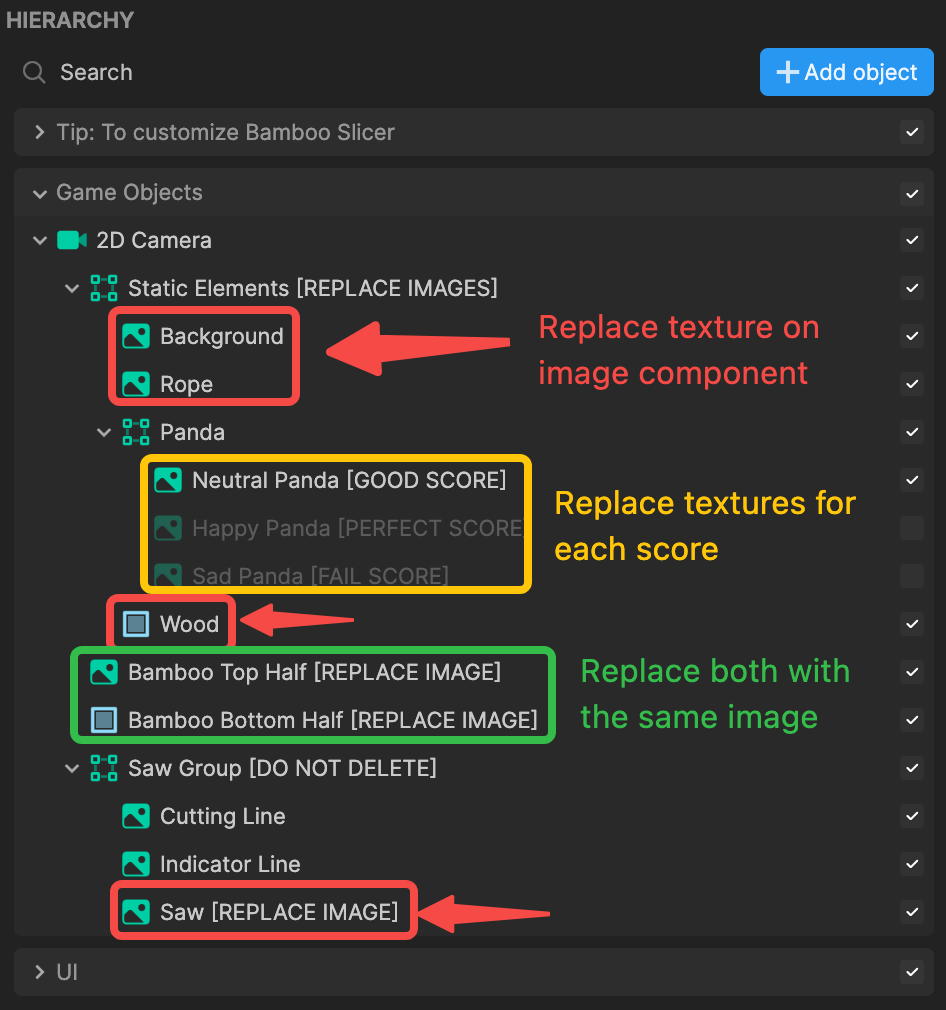
Modify the Objects
There are several images that you can swap out to change the theme of this game and make it your own.
You can import your own assets, or use Asset Library to further customize this game.
To swap out the panda images for perfect, good, or fail scores:
- Go to the Hierarchy panel
- Select a panda image: Neutral Panda, Happy Panda, or Sad Panda
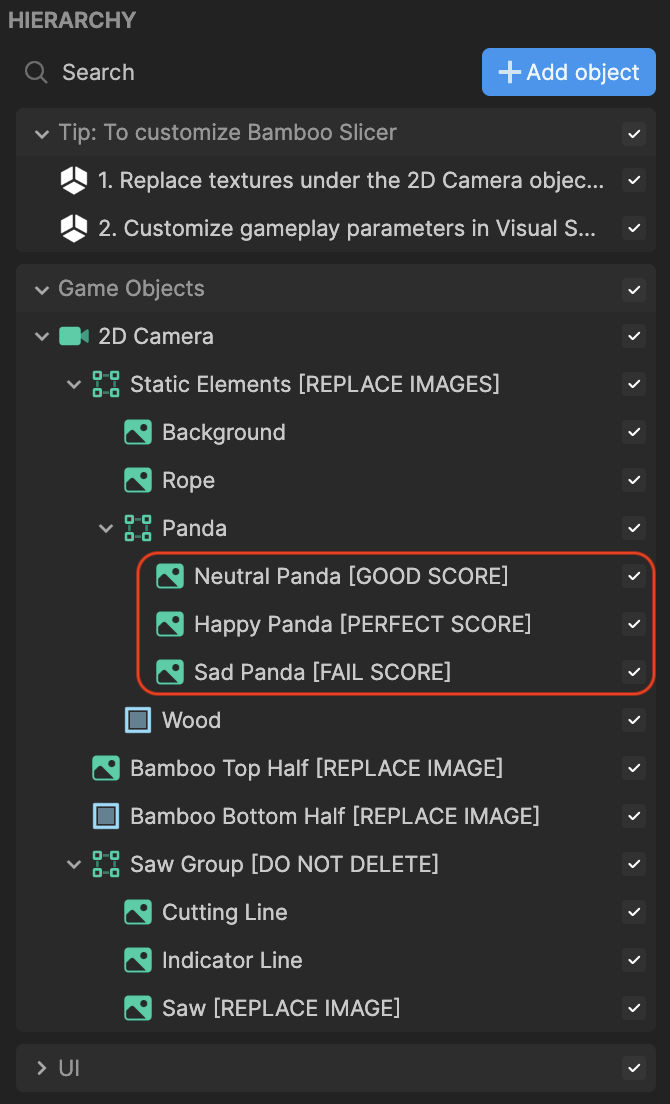
- Go to the Inspector panel and locate the Image component
- Click the Texture field
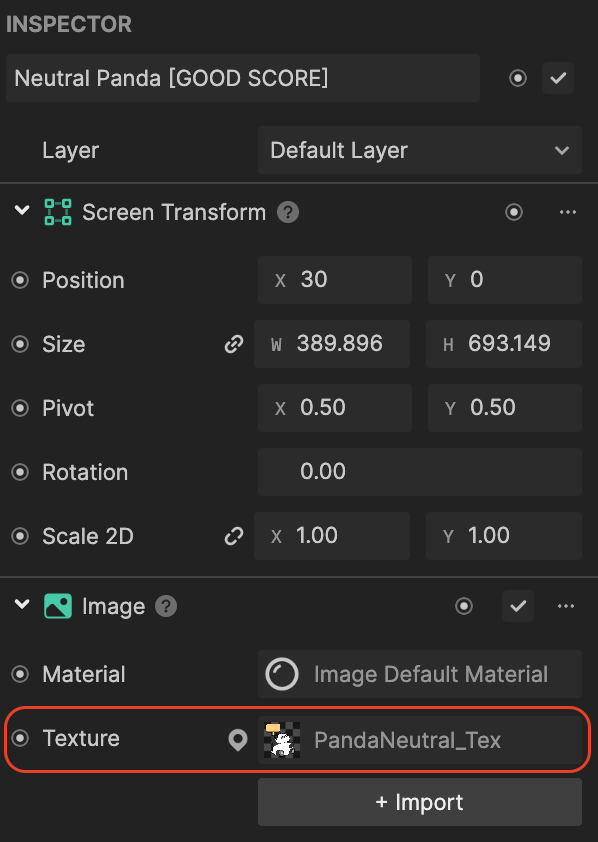
- Select a texture
- Click OK. The image is now changed to your own!
With the same logic described for the panda, you can swap out any of the other objects from the Hierarchy panel with your own.
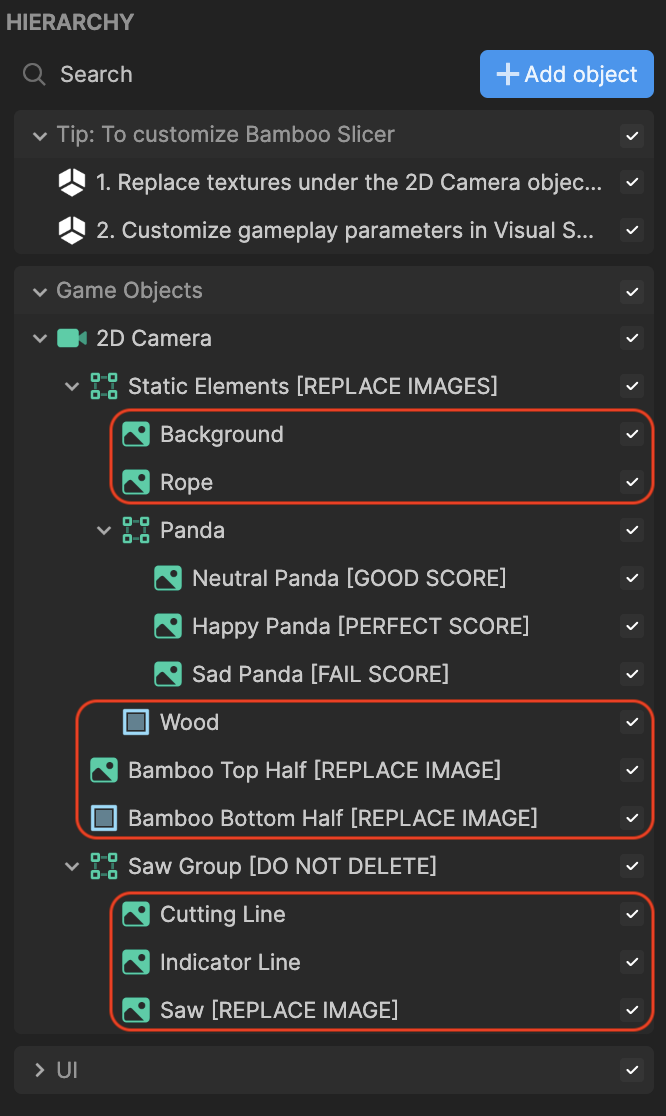
The Bamboo objects contain a top half and a bottom half but are the exact same object stacked on top of each other. If you decide to update this object, you'll need to update both textures for Bamboo Top Half [REPLACE IMAGE] and Bamboo Bottom Half [REPLACE IMAGE].
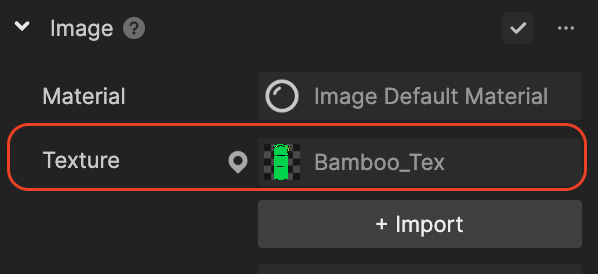
Visual Scripting
The Visual Scripting panel houses the interactions of the game and exposes a series of properties that you can customize.
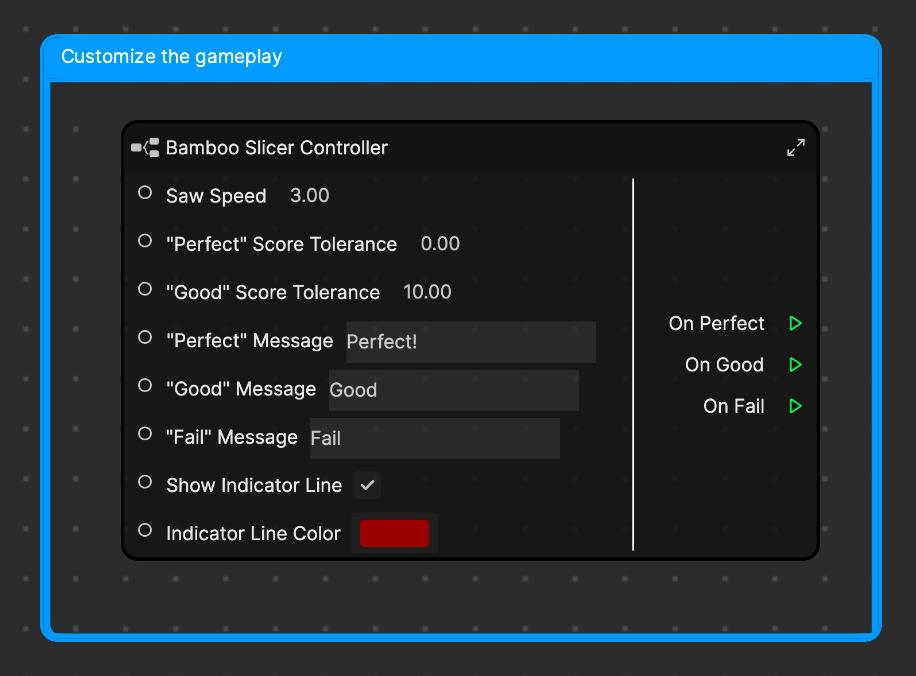
- Saw Speed is the speed that the saw object scrolls up and down. Increase it for difficult gameplay.
- "Perfect" Score Tolerance is the number of points away from the requested score that will count as "Perfect". Zero means only the exact score will be considered "Perfect".
- "Good" Score Tolerance is the number of points away from the requested score that will count as "Good". Ten means any score within ten of the requested will be considered "Good".
- "Perfect" Message is the string that displays when a perfect score is achieved
- "Good" Message is the string that displays when the score meets the "Good" Score Tolerance value
- "Fail" Message is the string that displays when the score exceeds the "Good" Score Tolerance value
- Show Indicator Line toggles the display of the dotted line. Disable for difficult gameplay.
- Indicator Line Color is the color of the dotted line