Dessert Dash
The Dessert Dash template provides a rolling-ball-platformer game setup and can be used as a level builder for similar games. You are encouraged to build levels and duplicate the different pieces of this template to create your own unique game!
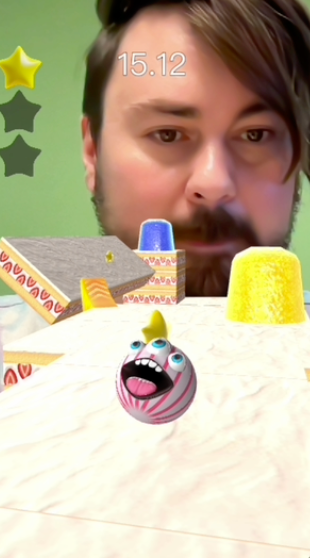

The goal of the game is to drive a ball from beginning to end while picking up "stars" along the way!
Open the Template
- Open Effect House
- Go to Templates
- Click the Interactive tab
- Select the Dessert Dash template
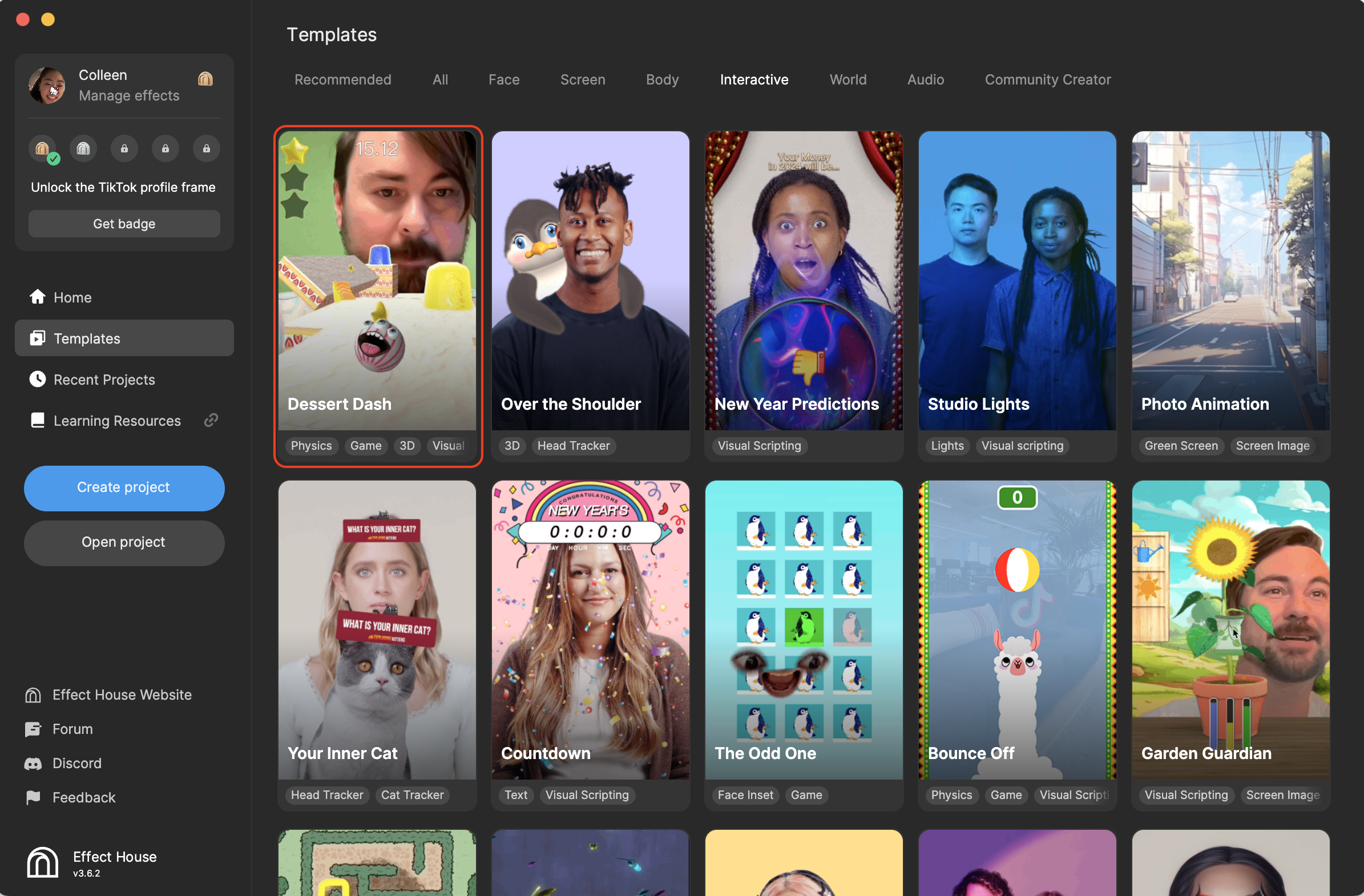
Hierarchy
Ball Follower [Camera Holder] is responsible for moving the camera around and Player Ball is the actual ball that you drive around in the scene.
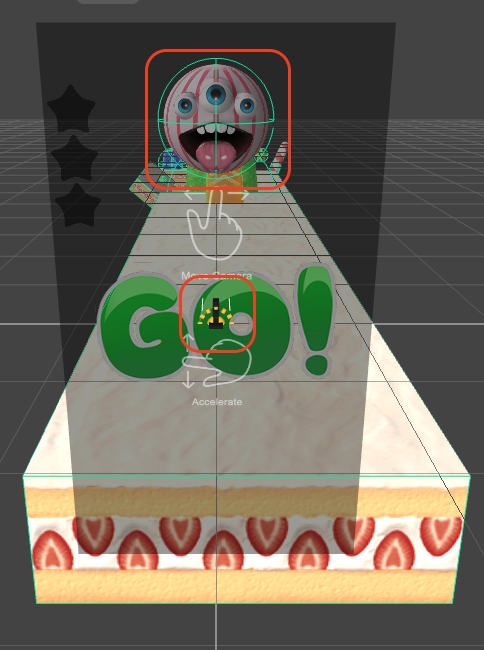
Many of the different objects and pieces in this template are designed to be duplicated and moved around to create your own version of the game. This template offers two levels in the General render group: Basic Level and Advanced Level.
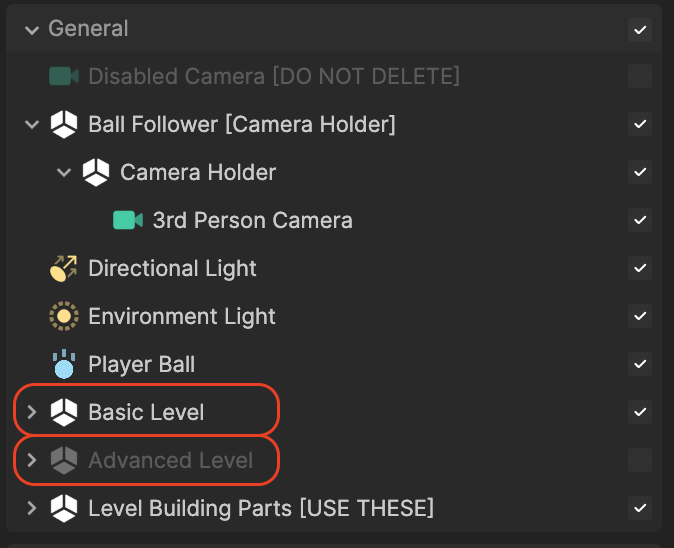
Basic Level, the default level, offers a simple and straight-forward set of platforms for the ball to travel across to get to the end.
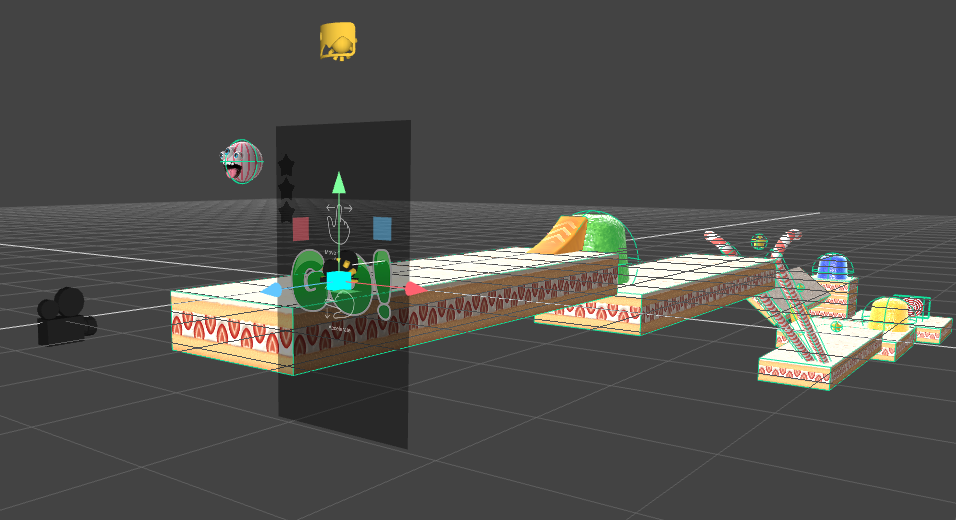
Advanced Level offers a more complex arrangement of platforms, making the game more challenging. To use this level, make sure to disable Basic Level and then enable Advanced Level in the Hierarchy panel.
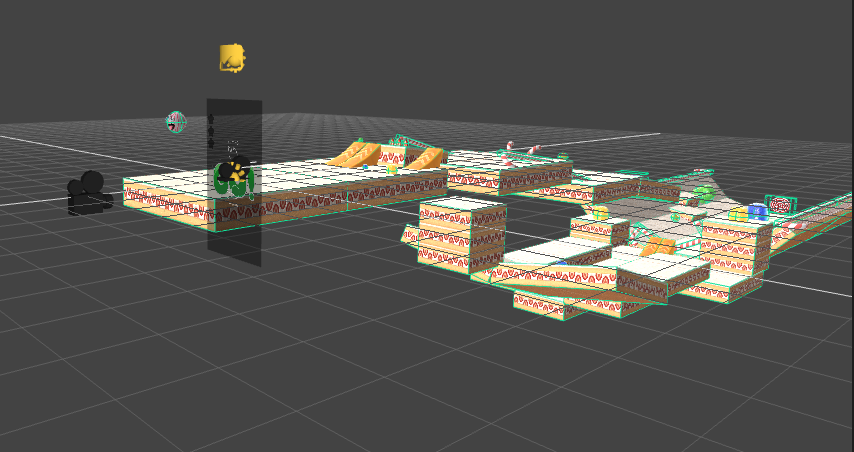
Level Building Parts contains all the reusable objects that you can add to your game. For the objects that are disabled or greyed out, you should duplicate and move them to your selected level.
Let's take a look at Candy Canes. The Candy Cane objects are essentially multipurpose obstacles with colliders, materials, and meshes, and designed to work perfectly with the game. Expand Candy Canes to access the small, medium, and long versions of these dividers.
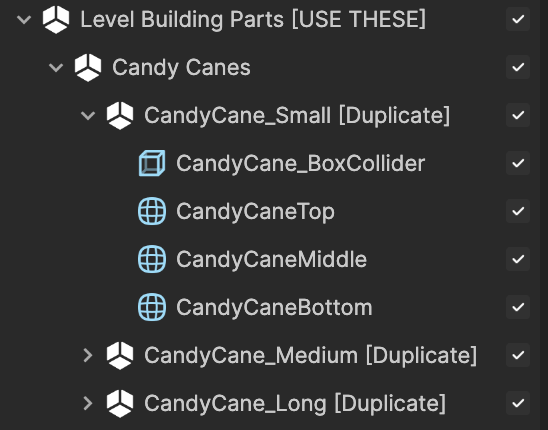
In addition to the objects that are designed to be duplicated and moved to your level building section, there are a few objects that should not be copied as they have visual scripting configured. Only the original objects with visual scripting will interact correctly with the game and the duplicated version will not work as expected. The objects that should not be duplicated are labeled with "USE EACH DIRECTLY" or "Use Directly."
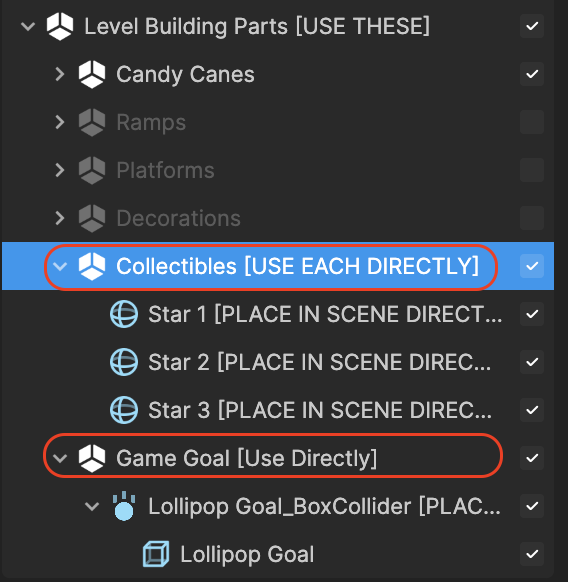
For example, Game Goal is a lollipop target that has a Box Collider component, so when the ball rolls into it, it will trigger the end of the game. The timer will stop and the ball will no longer roll. Game Goal is specifically referenced in visual scripting, so duplicating it will not allow for the same function. The stars under Collectibles are also objects that should not be duplicated. Instead, move them directly in the Scene panel.
Collectibles
As you lead your ball to the end, you can collect stars along the way. Rolling through a star will fill in the star outline on your screen.

Expand Level Building Parts and then Collectibles to find Star 1, Star 2, and Star 3. These star models can be moved directly in the Scene panel.
The stars should not touch other objects, because it could cause the game logic to think that the touched star was collected by another object.
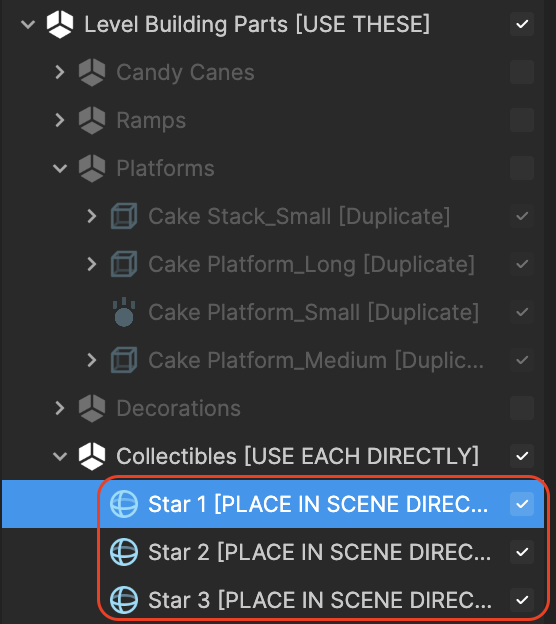
If you do not want your game to include the stars, you can disable them in the Hierarchy panel. Doing this will also remove the star outlines on the screen (in the Preview panel).
Visual Scripting
You can customize the speed and acceleration of the ball by changing the values of Accelerating Power and Max Speed in the Dessert Dash subgraph. The Always Accelerate property will cause the ball to always move at full speed.
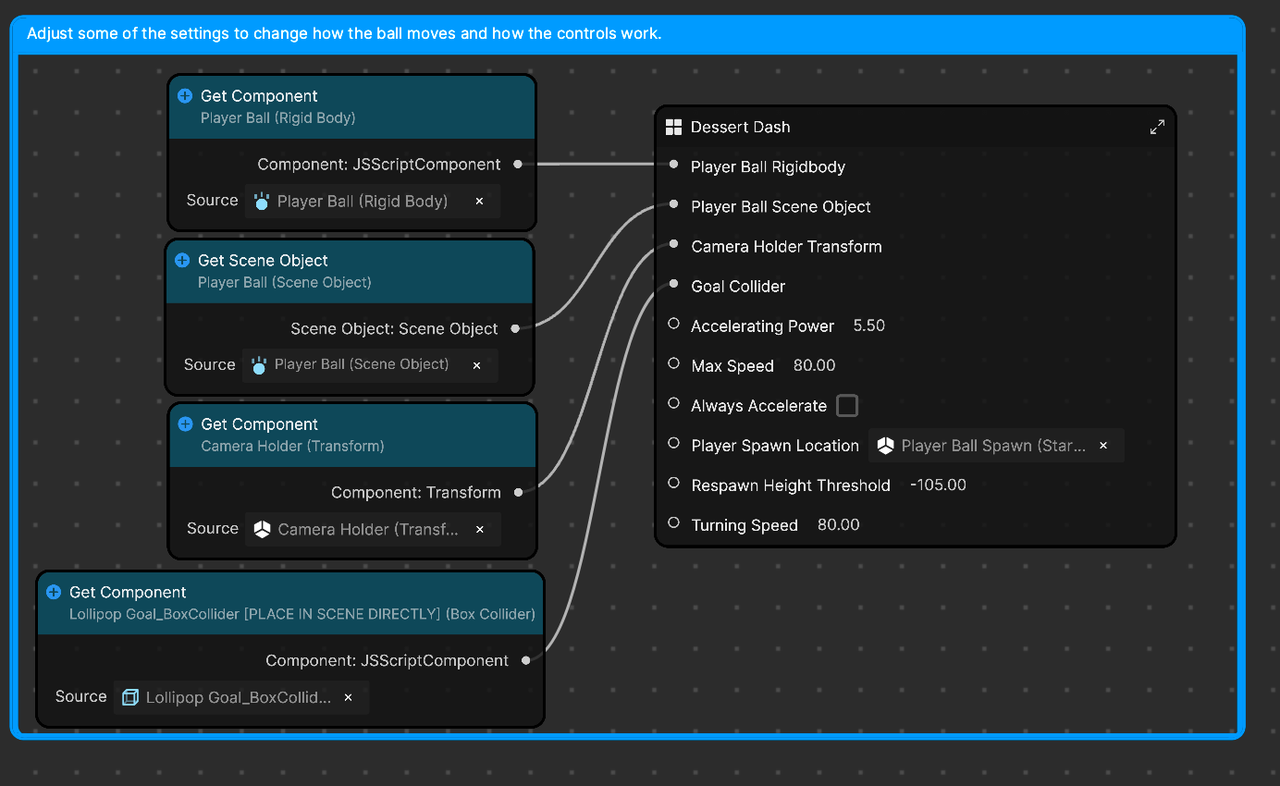
Let's take a look at Respawn Height Threshold, which is set to -105.00 by default. This is the height in the 3D scene that will trigger the ball to respawn at its respawn location. This means that when the Y value of the ball falls below 105 units, the ball will respawn at the start.