Cat Face Sticker
Use Cat Face Sticker to attach 2D images or animations on your cat’s face.
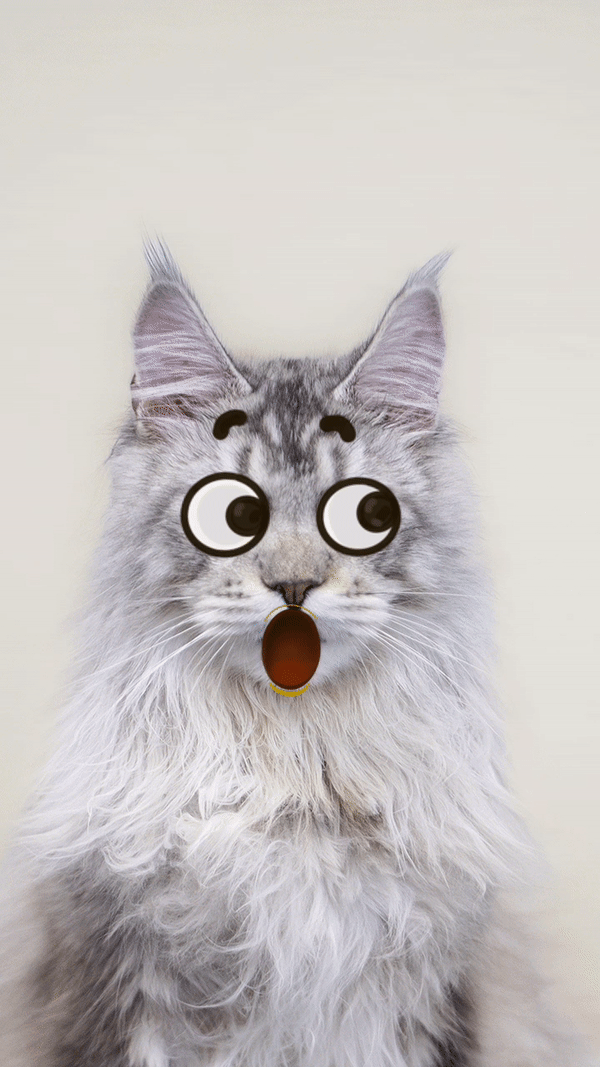
In the demo below, you will learn how to add stickers to your cat’s face. Download the following file to get it started:
Add a Cat Face Sticker Object
Add a Cat Face Sticker object by clicking the Add button [+] > Pet Face Effects > Cat Face Sticker in the Hierarchy panel.
Once a Cat Face Sticker is added to the Hierarchy panel, the 2D scene will automatically populate a cat face with landmarks.
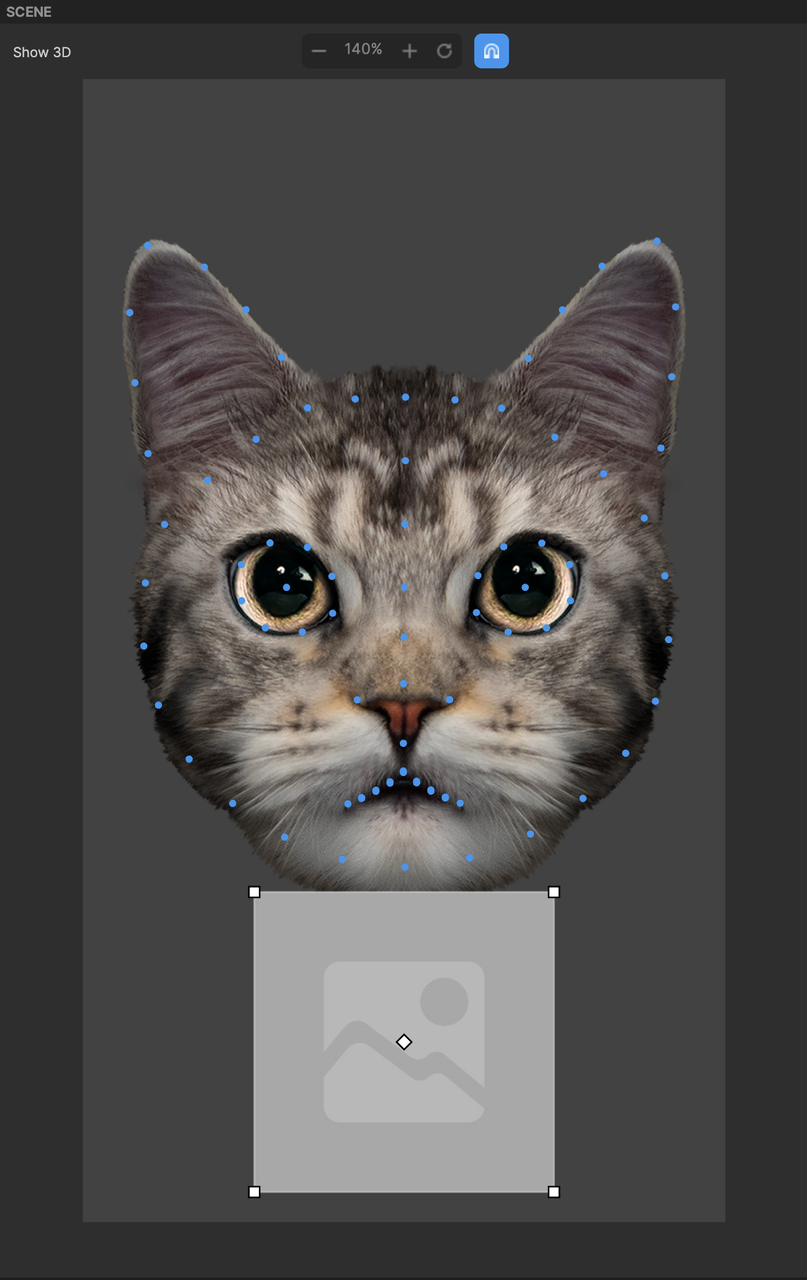
Object Hierarchy
The Cat Face Sticker object is automatically added to the 2D Foreground Effects render group in the Hierarchy panel. Learn more about render groups.
Use the Cat Face Sticker Object
Replace the Texture of the Image component with your custom image.
Use a Custom Animation
You can apply an animation as the face sticker. Select the Cat Face Sticker object and go to the Inspector panel.
Add the Animation Sequence component by clicking + Add component > Animation > Animation Sequence.
Import your texture sequence assets into Effect House and then replace the Texture Sequence of the Animation Sequence component with your custom 2D animation assets.
Learn more about 2D Animation Texture.
Move a Cat Face Sticker
You can drag the image or animation within the Scene panel. Dragging and releasing the image or animation will cause it to snap to the nearest landmark. You can also drag the pivot to snap to a specific facial landmark point.
Components
The Cat Face Sticker object is made up of the following components, found in the Inspector panel:
Demo Effect: Pet Emoji
In this demo, you will learn how to do the following:
- Use pet face stickers on a cat or dog face.
- Tap on the screen to trigger sticker change and audio effect.
Download the following file to get started:
Remember to unmute your preview video to hear the audio effect.
Visual Scripting: Pet Face Info
In Visual Scripting, you can use the Pet Face Info node to get the properties of a pet face in the camera scene, including the bounding rectangle, center position, rotation, and keypoints.