Aged
Use the Aged generative effect to age your face with generative adversarial networks (GANs).
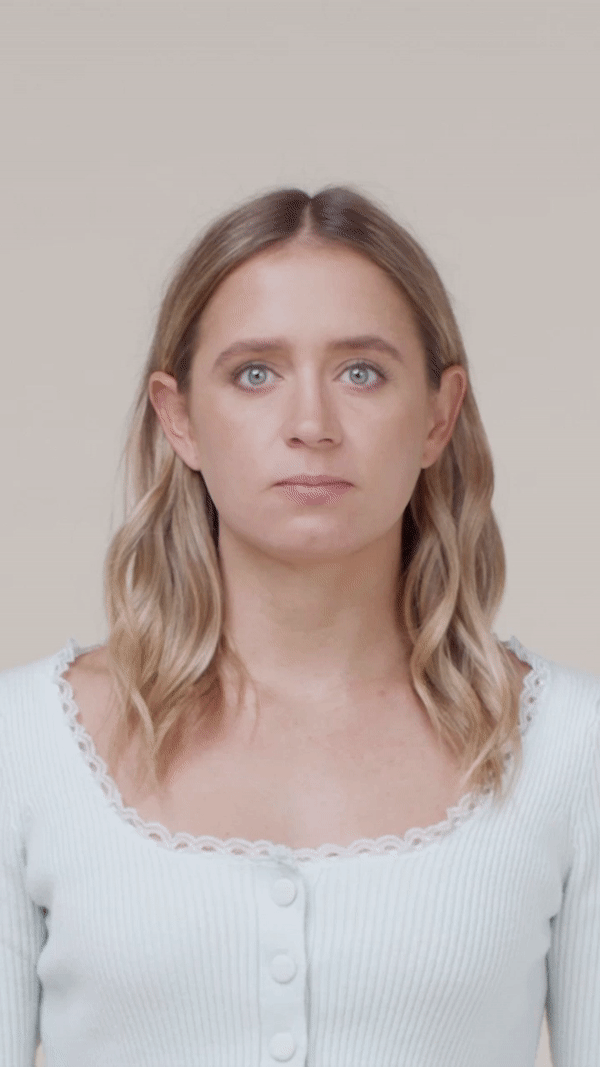
The generative effect is applied to match the skin and provide a seamless look. A generative effect will always apply to Face 0—the first detected face.
Add Aged
Adding multiple Generative Effects objects may slow down the performance of your effect. It is recommended that you limit the usage of generative effects. Multiple generative effects targeting the same facial area should not be used together. For example, because Aged applies an aged effect to the entire face, it should not be combined with another generative effect.
To add an Aged object:
- Go to the Hierarchy panel
- Click the + Add object button [+]
- Go to Generative Effects
- Select Aged
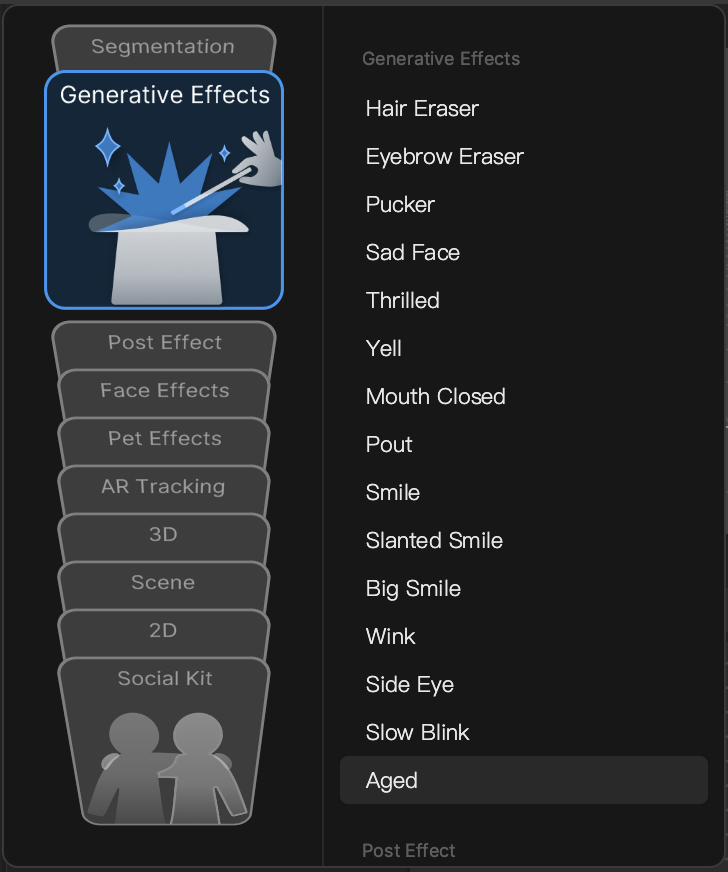
Aged in the Hierarchy Panel
An Aged object, in addition to its corresponding Generative Effects Camera object, appears in the Generative Effects render group; and an Aged Distortion object appears in the Face Shape Effects render group. It is recommended that you use the two objects together for an optimal aged effect! Learn more about render groups.
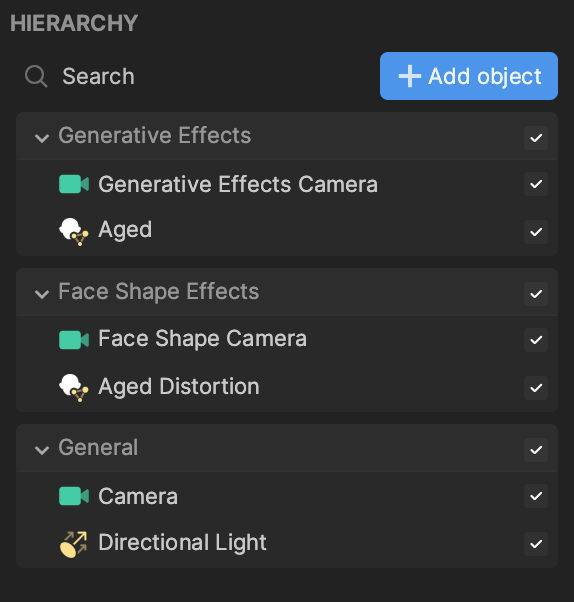
Aged in the Assets Panel
You can find two Aged assets under the Generative Effects folder in the Assets panel-each assigned to a Generative Effects object.
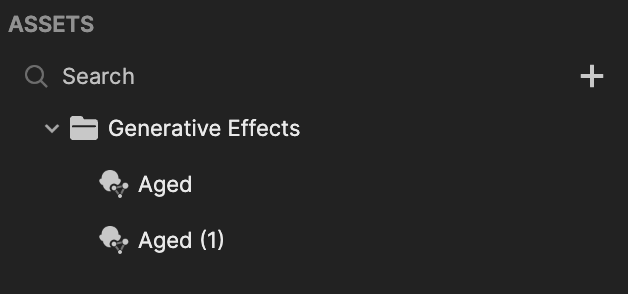
To manually add an Aged asset:
- Go to the Assets panel.
- Click the Add asset button [+].
- Go to Generative Effects.
- Select Aged.
Components
The Aged object is made up of the following components, found in the Inspector panel: