TikTok Sounds
Tether a TikTok sound directly from TikTok Sounds Library! Linking a TikTok sound to your effect will cause the sound to play by default when your effect is opened.
Add a TikTok Sound
To add a TikTok sound to your effect:
- In the Effect House toolbar, click TikTok Sounds.
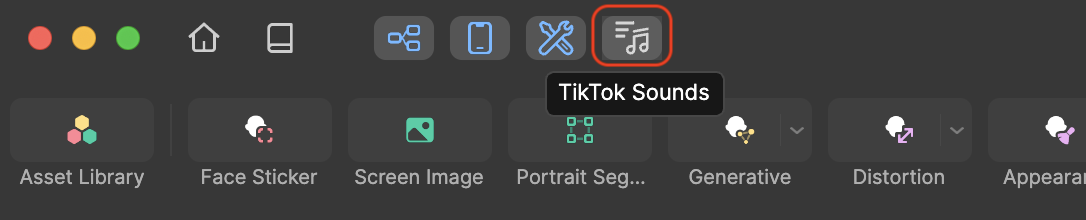
The TikTok Sounds panel appears.
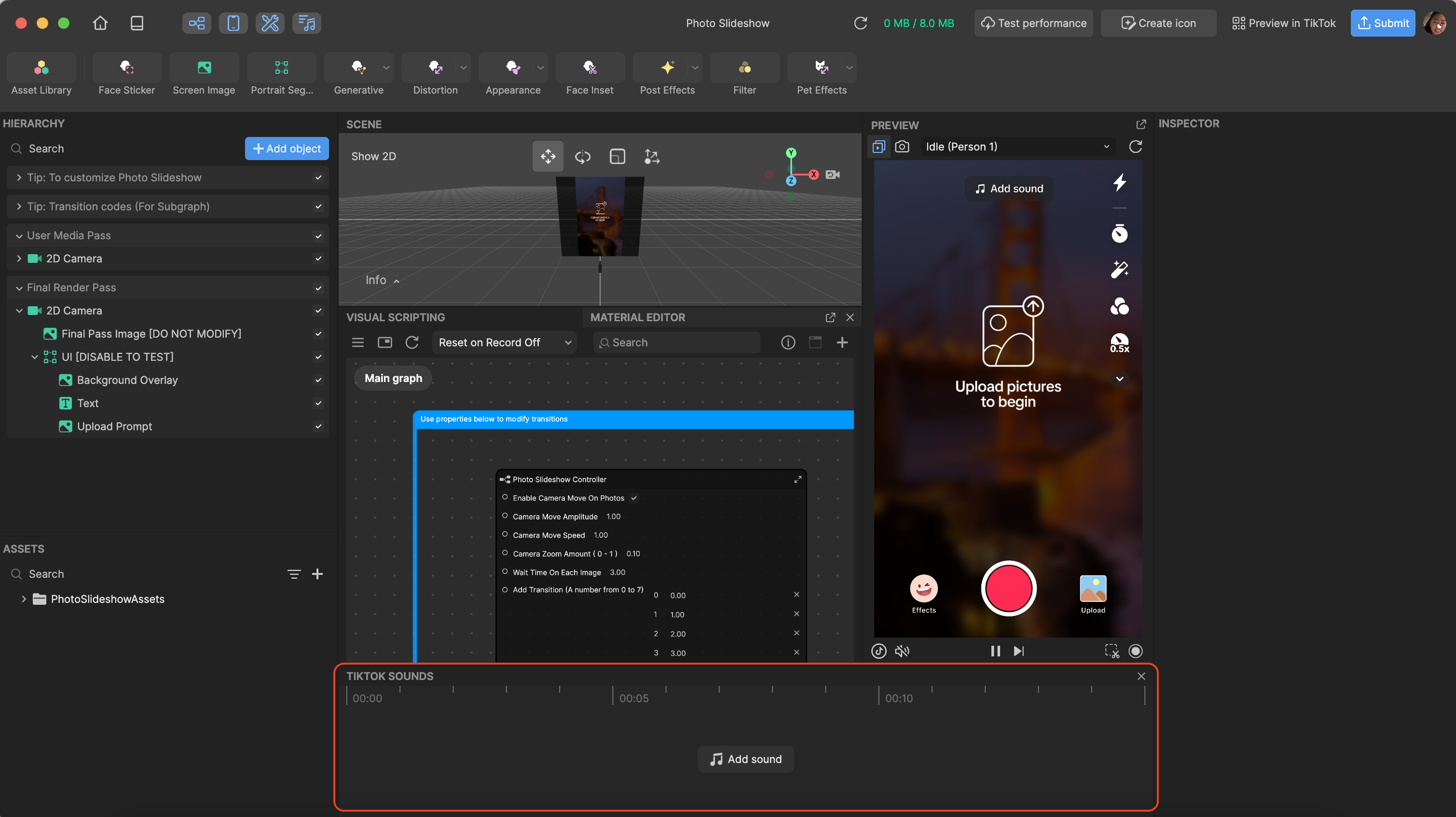
- Click Add sound. The TikTok Sounds Library appears with recommended sounds.
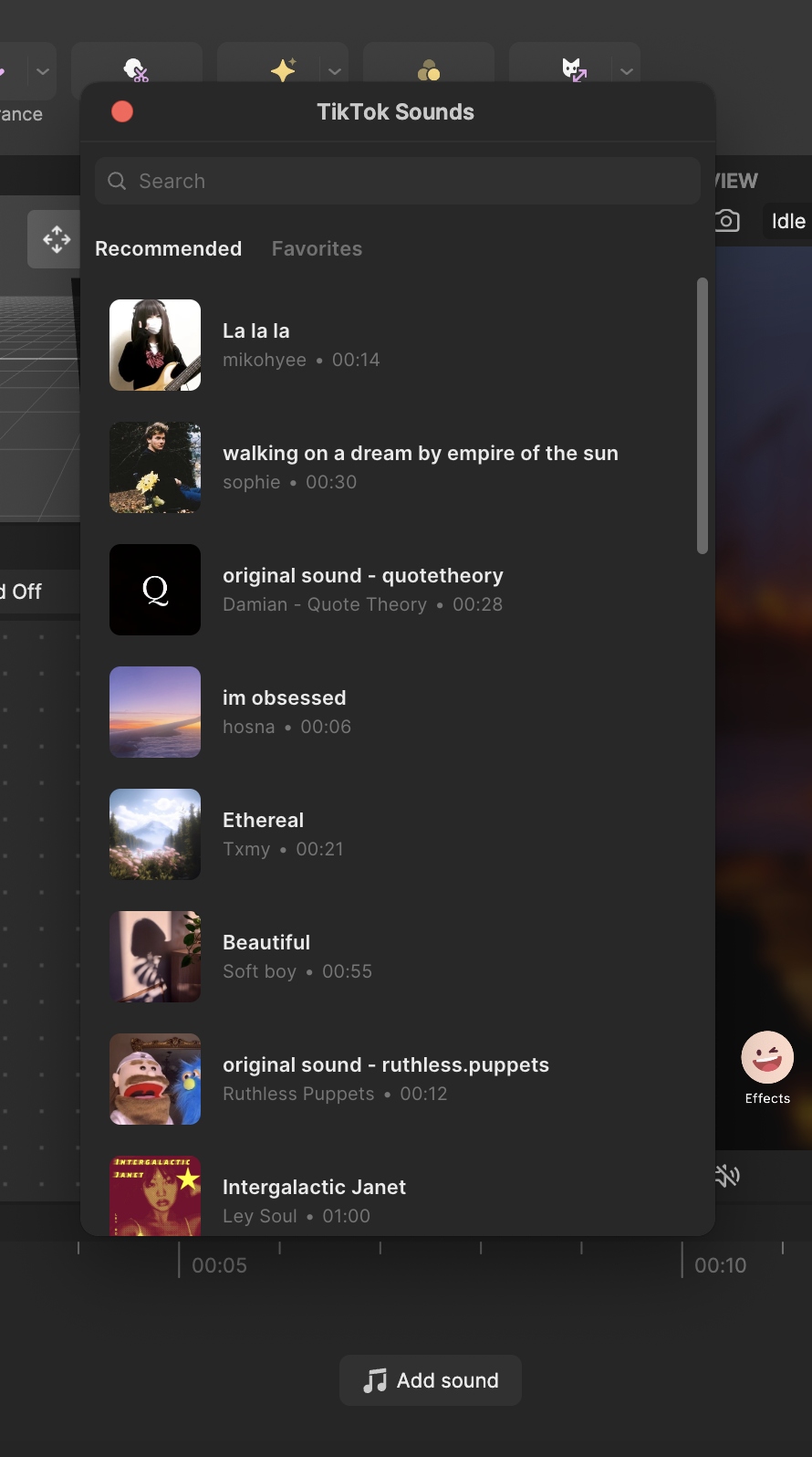
- Use the Search bar to look for a preferred song. For example, Happy Birthday.
- Click a sound to preview it
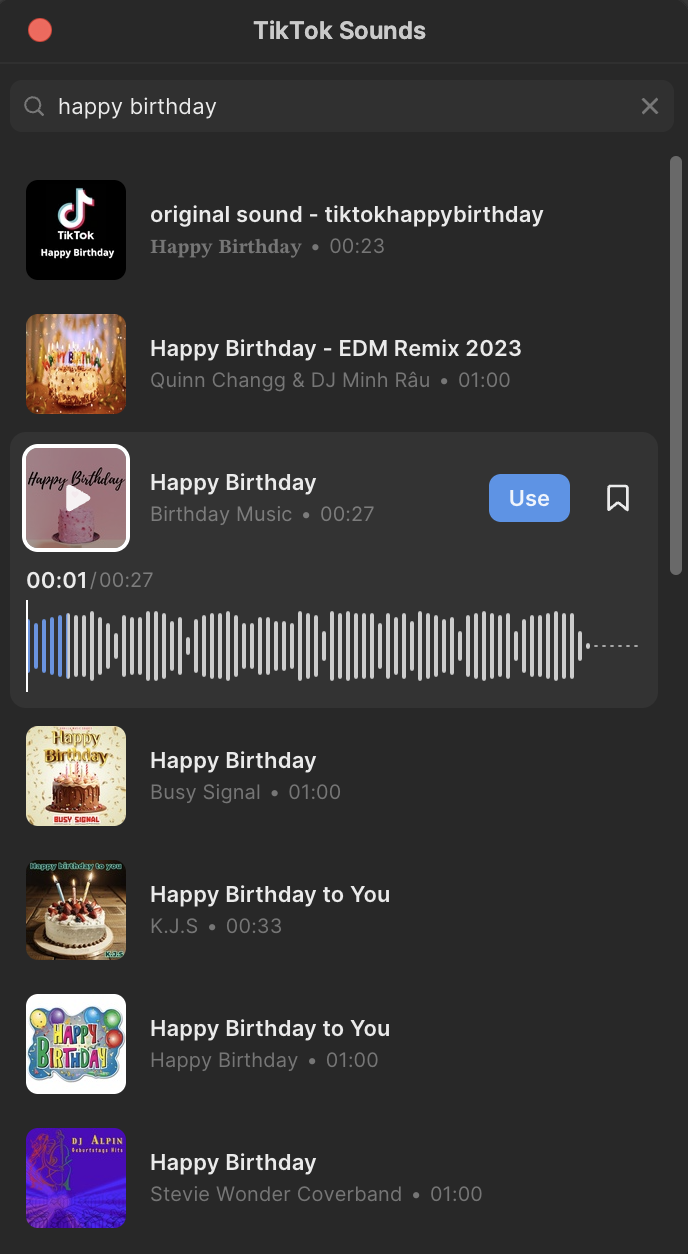
- Click the Use button to add it to your project. The sound appears in the TikTok Sounds panel.
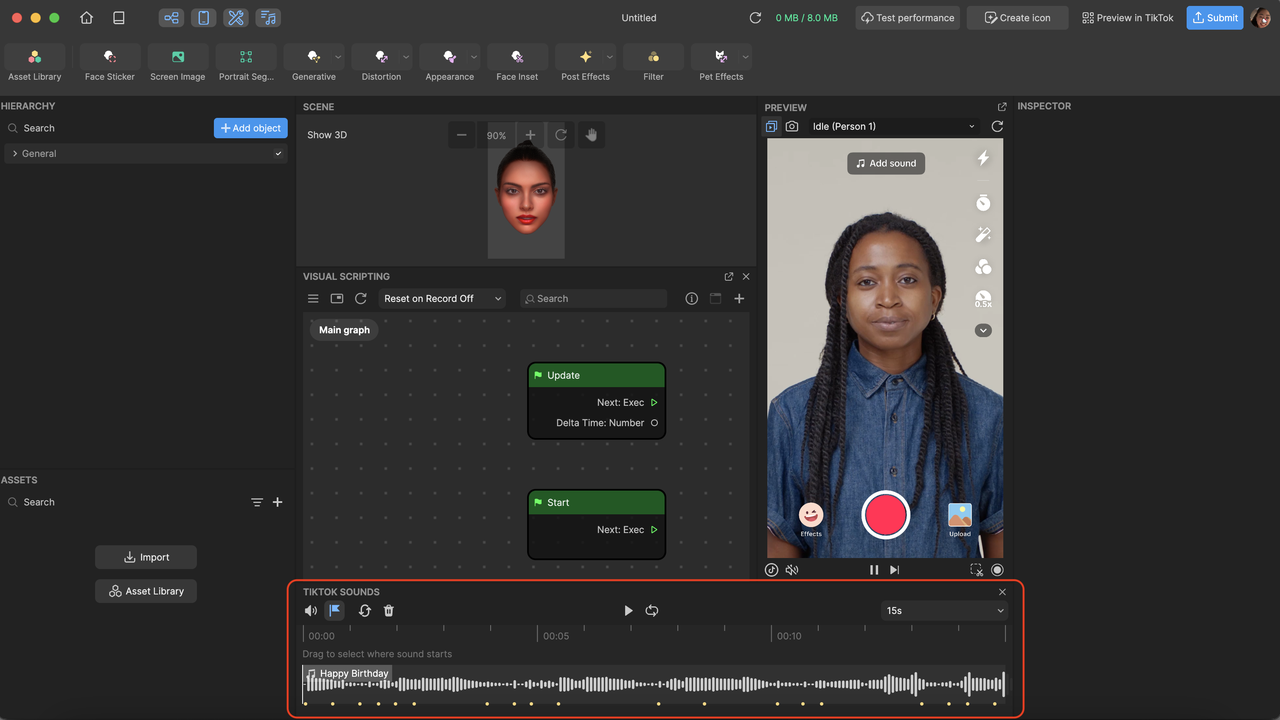
- Click and drag the audio to select where the sound starts

- You can perform the following manipulations to the sound in the TikTok Sounds toolbar:
- Adjust volume
- Turn on/off autobeat
- Replace sound (this will make the TikTok Sounds Library appear again)
- Play/pause sound
- Repeat
- Determine the sound duration (use the dropdown to choose either 15s/60s/10m or the entire sound duration)

Alternatively, you can add a TikTok sound via the Publish Effect page:
- When you are ready to submit your effect, click the Submit button
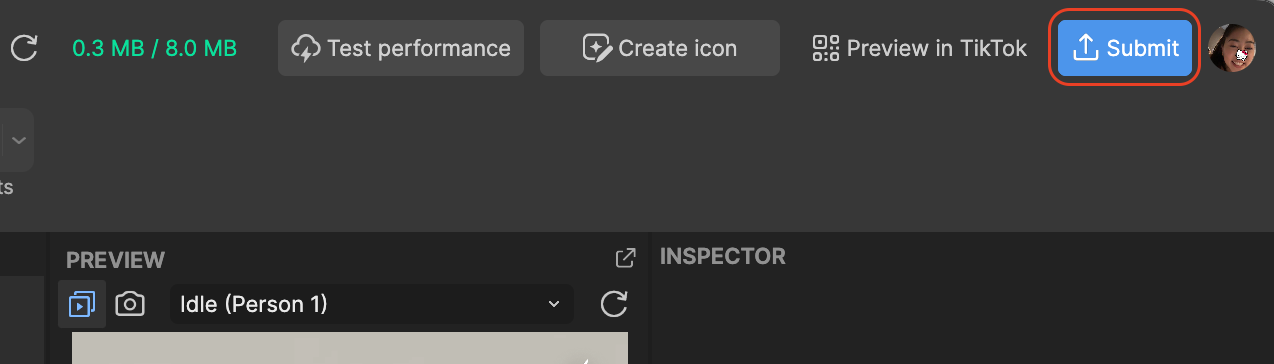
- Click + Add sound. The TikTok Sounds Library appears.
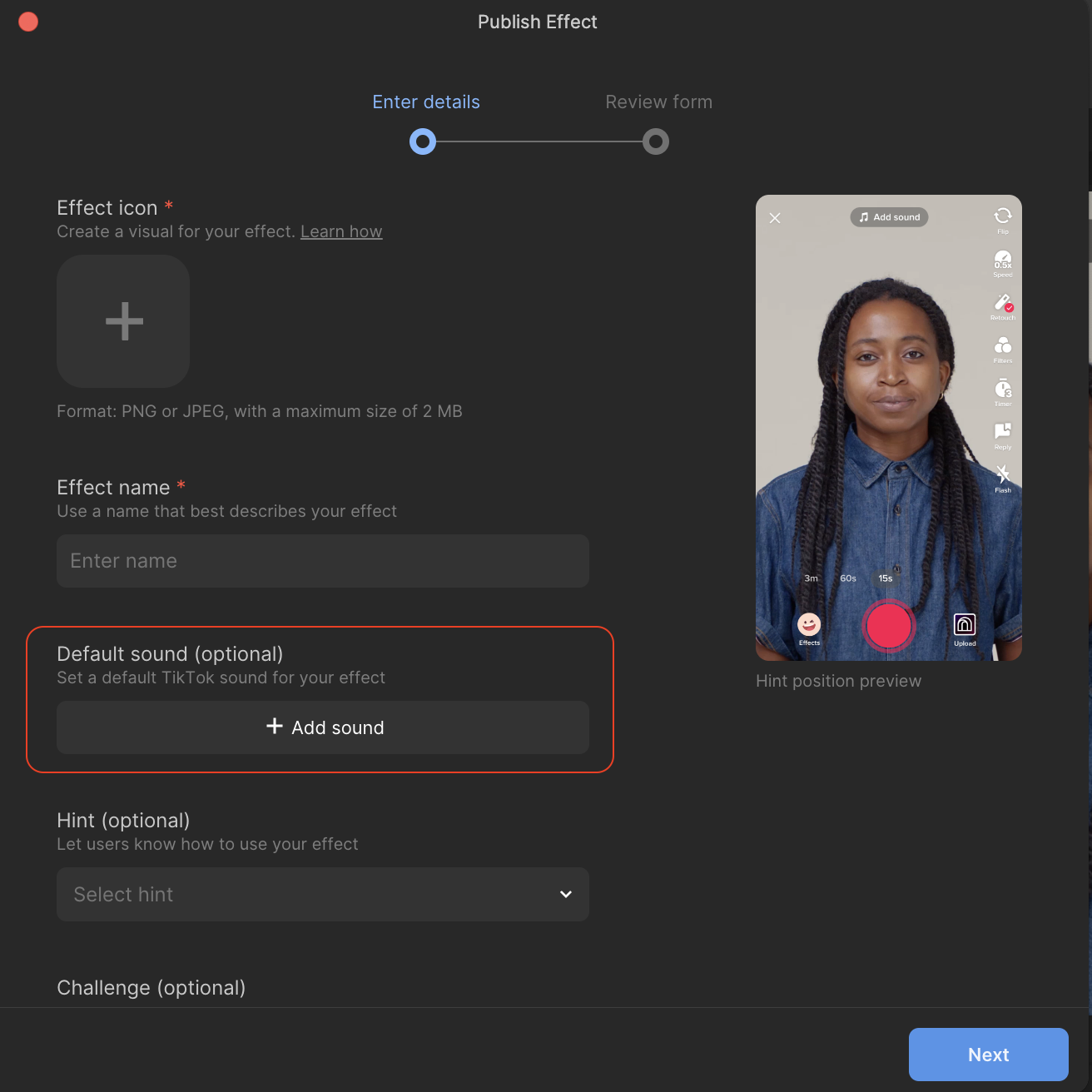
- Search for a sound and add it to your effect!
Favorite a TikTok Sound
You can add TikTok sounds to your favorites to quickly access them in other Effect House projects.
To favorite a TikTok sound:
- Open the TikTok Sounds Library
- Select a sound
- Click the Add to favorites icon. The icon then appears filled in.
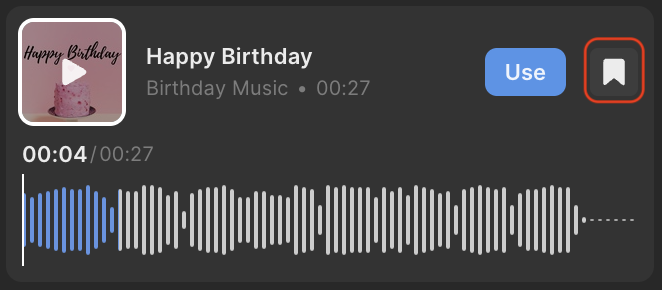
- Go to the Favorites tab to see your favorited sounds
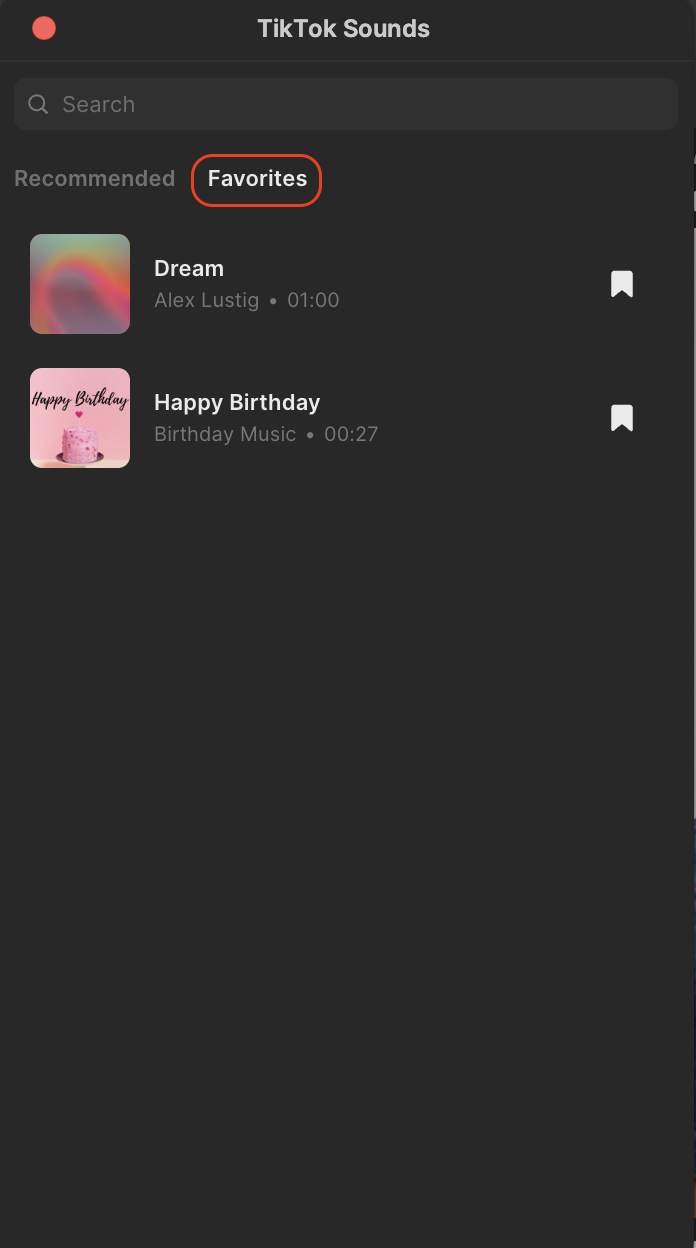
- To remove a sound from your favorites, simply click the Add to favorites icon. The icon is no longer filled in.