Dog Face Stretch
Use Dog Face Stretch to control the proportions of certain facial features on a dog. You can use the 2D dog face template with key points to create a stretched face effect.

In the demo below, you will learn how to add stickers to a dog’s face. Start by downloading the following file:
Add a Dog Face Stretch Object
Add a Dog Face Stretch object by clicking the Add button [+], going to Pet Face Effects, and then selecting Dog Face Stretch in the Hierarchy panel.
Object Hierarchy
The Dog Face Stretch object is automatically added to the 2D Foreground Effects render group in the Hierarchy panel. Learn more about render groups.
Use the Dog Face Stretch Object
Similar to the human Face Stretch object, you can move around key points on the face in the Scene panel. All modifications in the Scene panel are reflected in the Preview panel.
Learn more about Face Stretch.
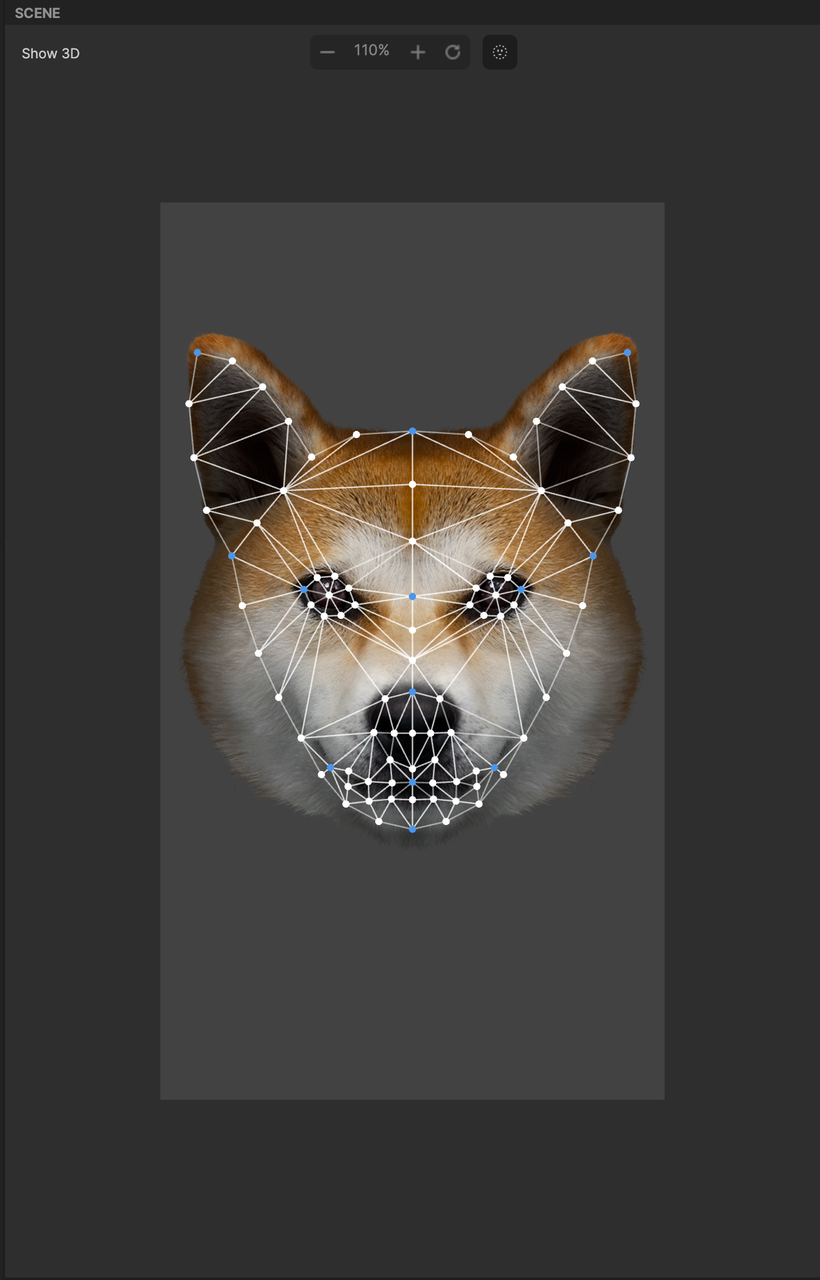
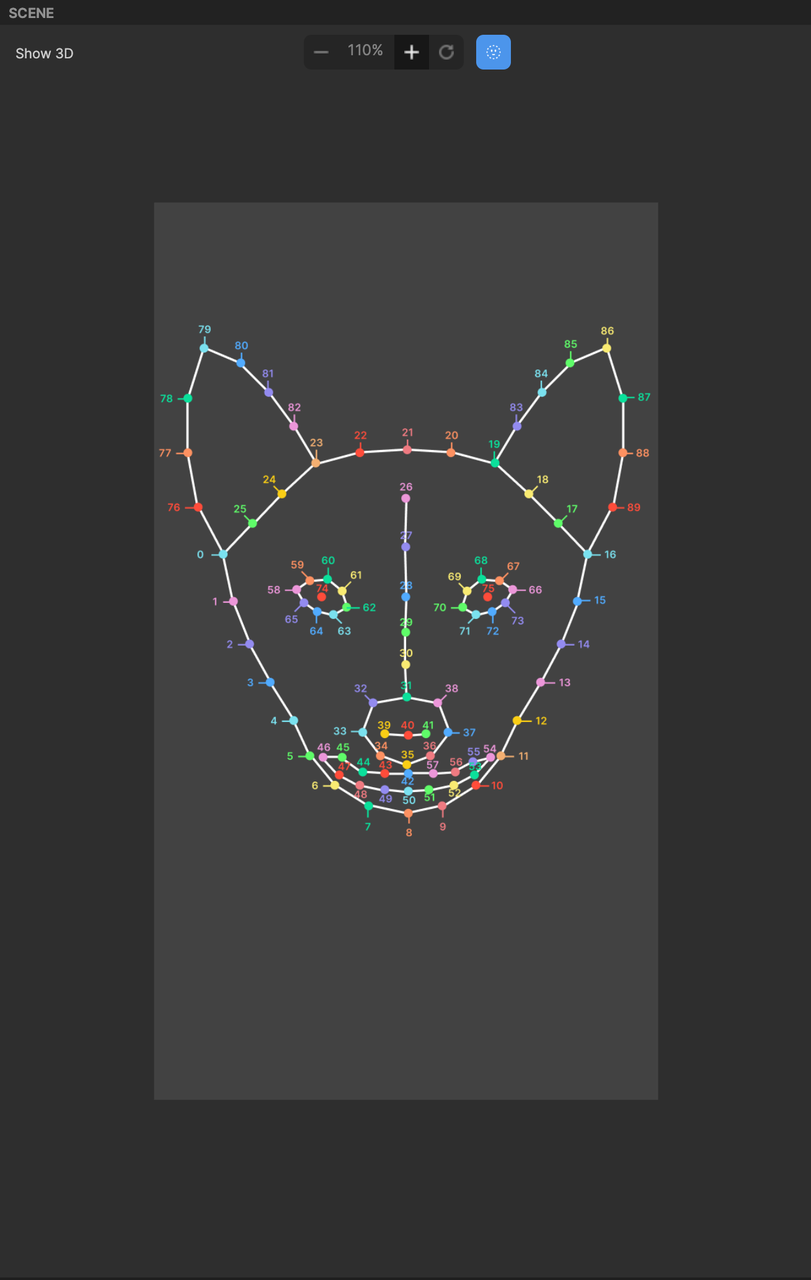
Configure the Dog Face Stretch Component
Click the Dog Face Stretch object and navigate to the Inspector panel to configure the Dog Face Stretch component to achieve your desired effect.
Adjust the Intensity to control the amount of distortion when moving these key points. Deselect the Symmetric checkbox to create asymmetrical face designs. Select the Lock checkbox to lock all other key points, excluding the key point you are adjusting.
Copy and Paste Face Designs
You can only copy and paste cat face designs to a cat face, and dog face designs to a dog face.
You can replicate the customizations to another face. Click More and select Copy to copy the current face design.
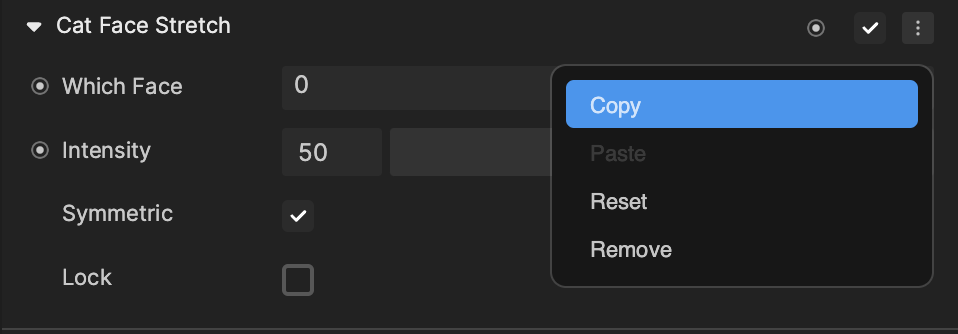
Add a new Dog Face Stretch to your Hierarchy panel. Select the new Dog Face Stretch object for the Inspector panel to appear. Click More and select Paste to paste the copied design onto the new face.
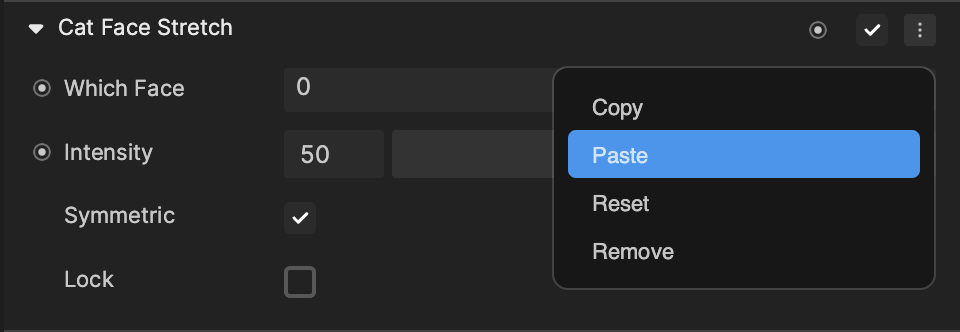
You can also select Reset to start a new design on the current face you are working on.
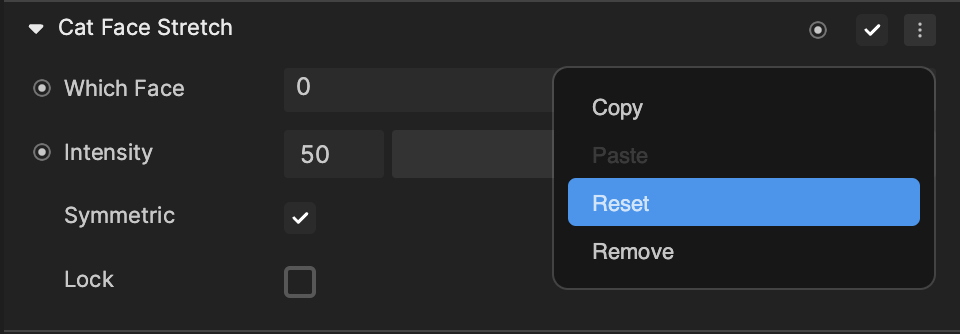
Components
The Dog Face Stretch object is made up of the following components, found in the Inspector panel: