Side Eye
Take side eye to the next level with the Side Eye generative effect. Side Eye utilizes generative adversarial networks (GANs) to make it your eyes move side to side.
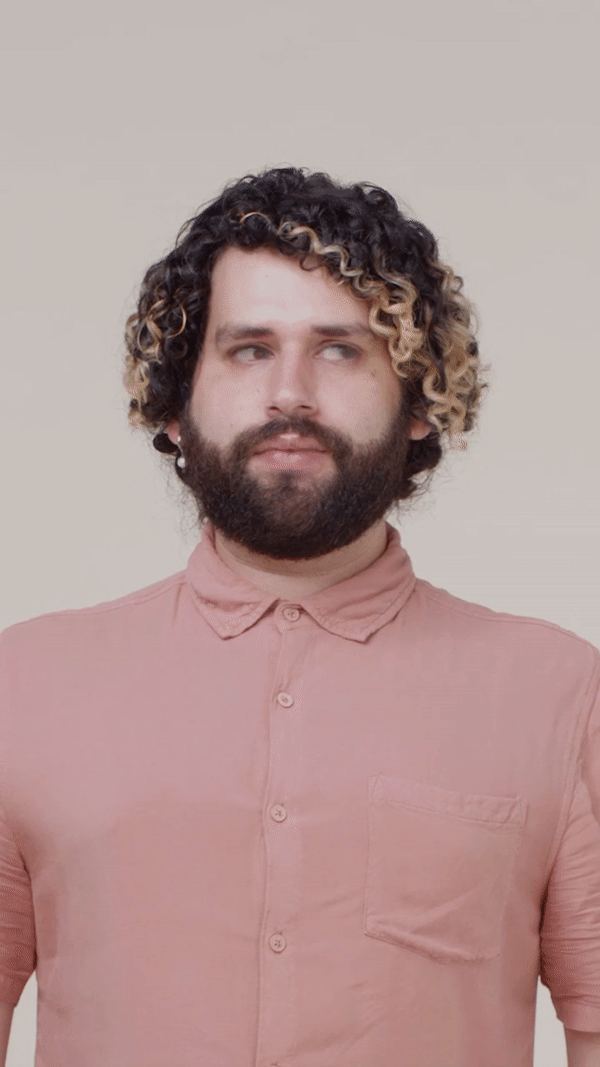
The generative effect is applied to match the skin and provide a seamless look. A generative effect will always apply to Face 0—the first detected face.
Add Side Eye
Adding multiple Generative Effects objects may slow down the performance of your effect. It is recommended that you limit the usage of generative effects. Multiple generative effects j the same facial area should not be used together. For example, because Wink applies a winking effect to the eye, it should not be combined with Side Eye.
To add a Side Eye object:
- Go to the Hierarchy panel
- Click the + Add object button [+]
- Go to Generative Effects
- Select Side Eye
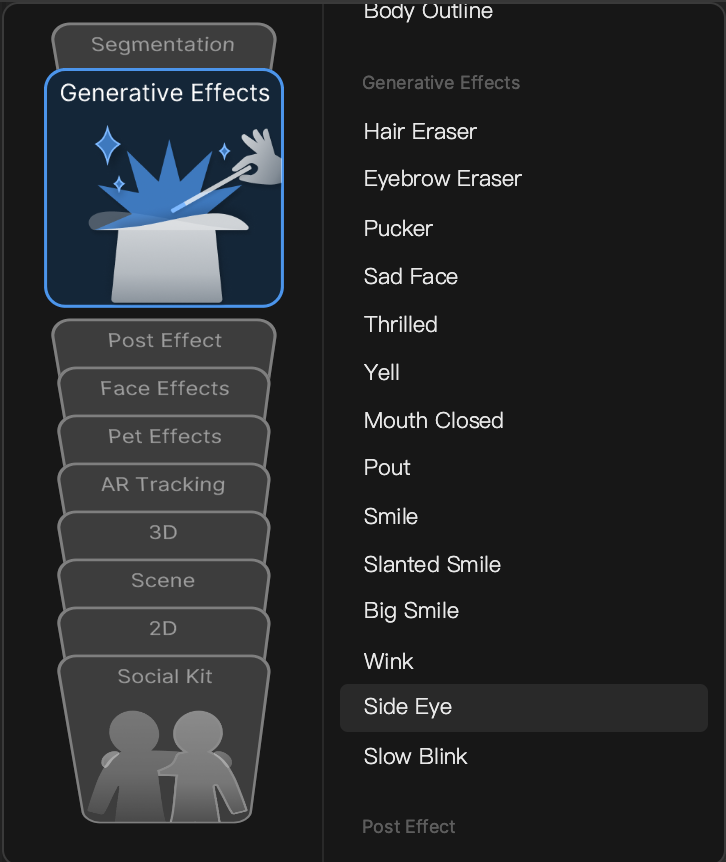
Side Eye in the Hierarchy Panel
The Side Eye object, in addition to its corresponding Generative Effects Camera object, appears in the Generative Effects render group in the Hierarchy panel. Learn more about render groups.
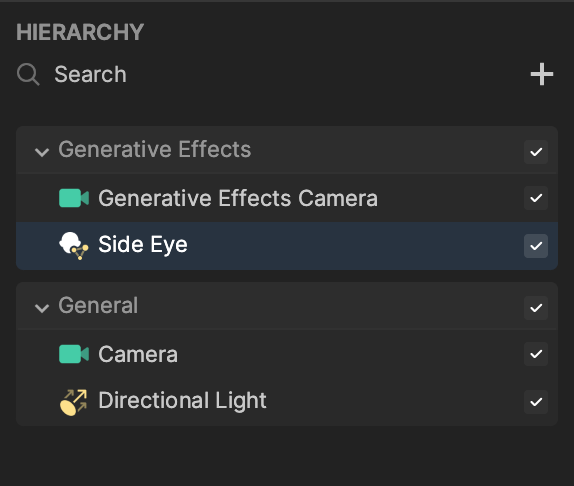
Side Eye in the Assets Panel
You can find the Side Eye asset under the Generative Effects folder in the Assets panel.
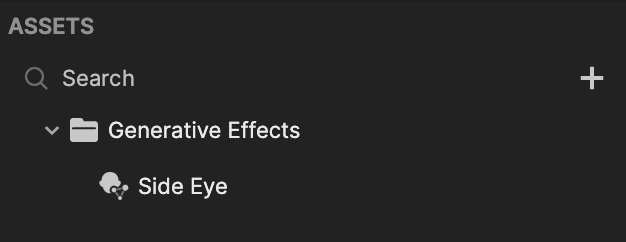
To manually add a Side Eye asset:
- Go to the Assets panel
- Click the Add asset button [+]
- Go to Generative Effects
- Select Side Eye
Components
The Side Eye object is made up of the following components, found in the Inspector panel: