Face Crop Texture
The Face Crop Texture asset provides advanced capabilities for cropping textures, with a focus on facial regions.
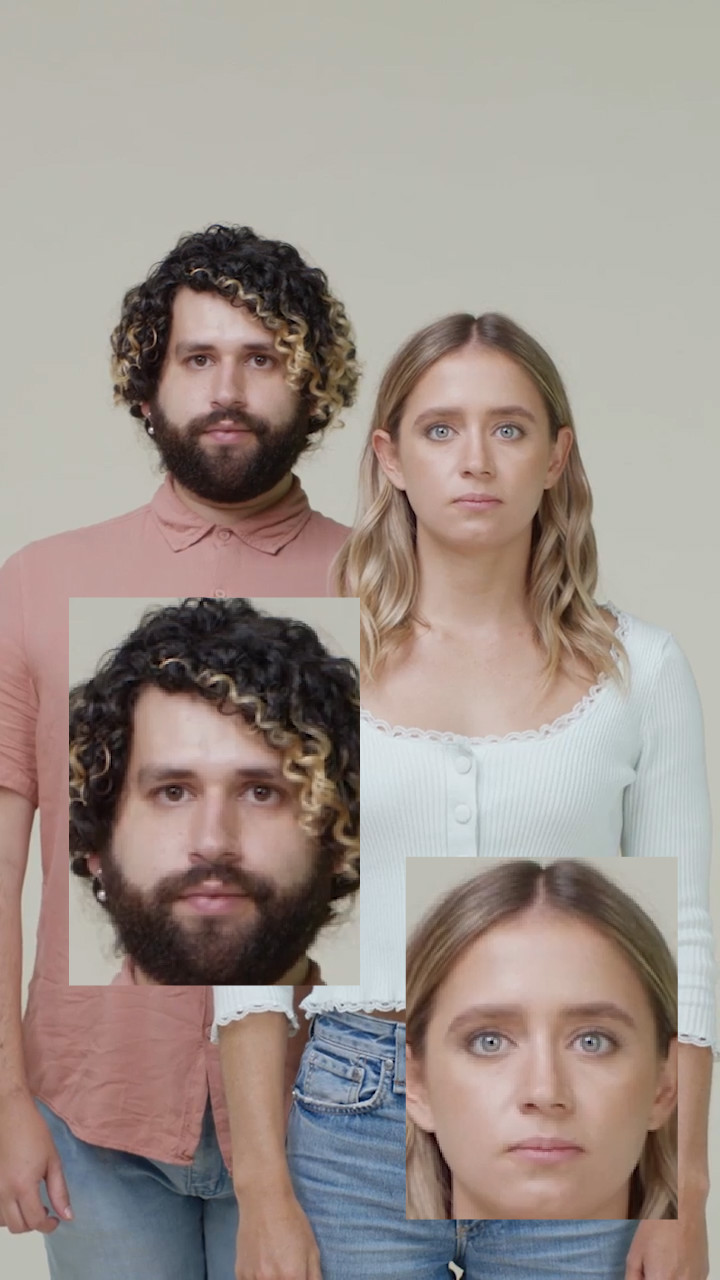
Add Face Crop Texuture
To add a Face Crop Texture asset:
- Go to the Assets Panel
- Click the Add button [+]
- Go to Texture
- Select Face Crop Texture
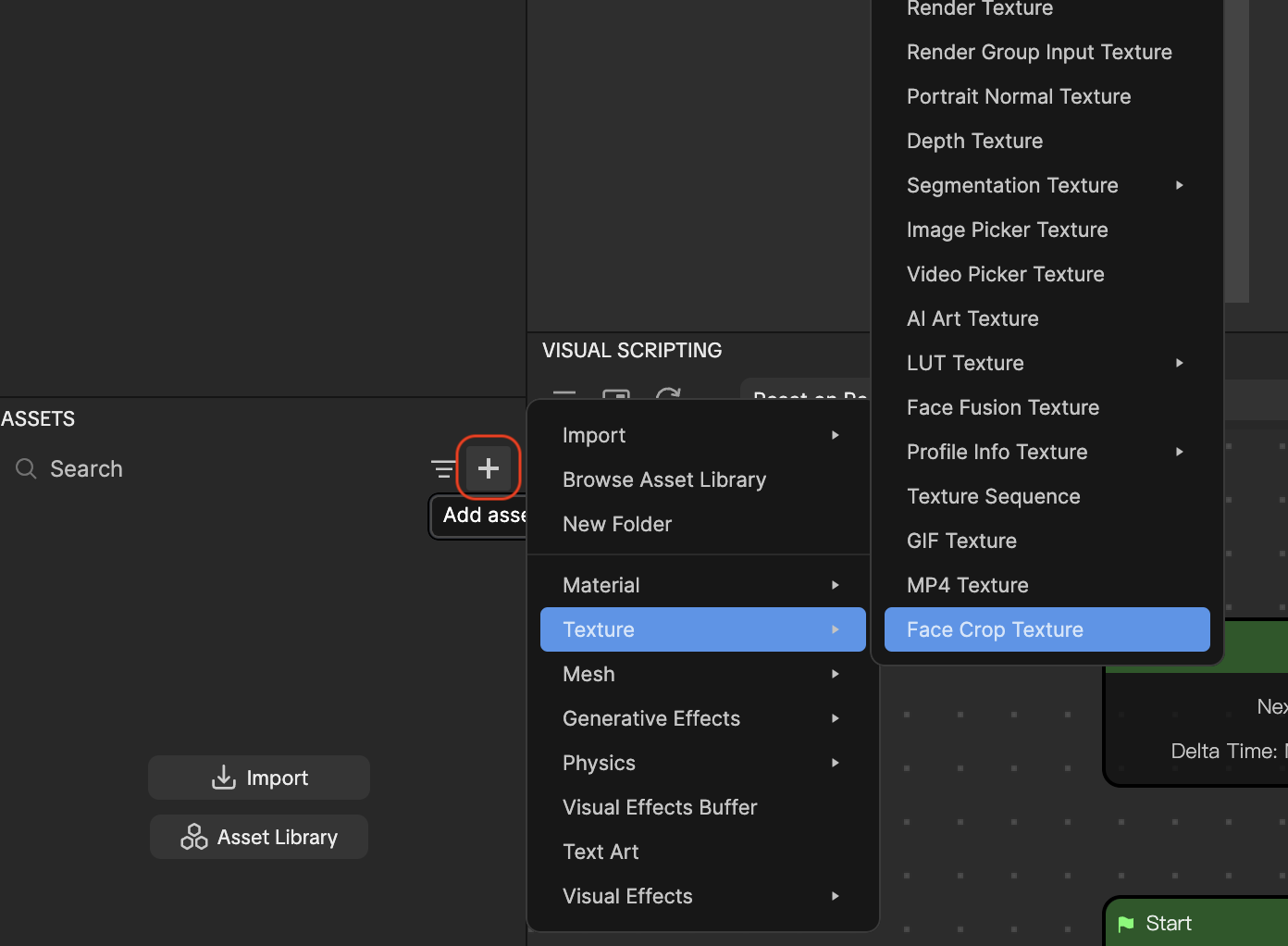
Customize Face Crop Texture
Once you add Face Crop Texture, you can find it in the Textures folder of the Assets panel.
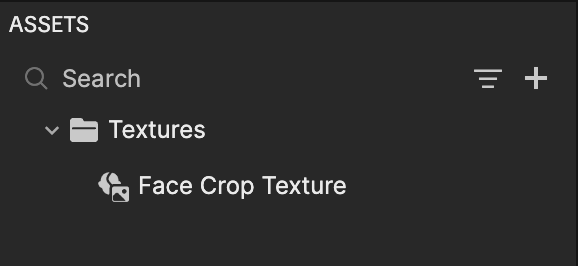
Click Face Crop Texture and locate its properties in the Inspector panel to customize the following:
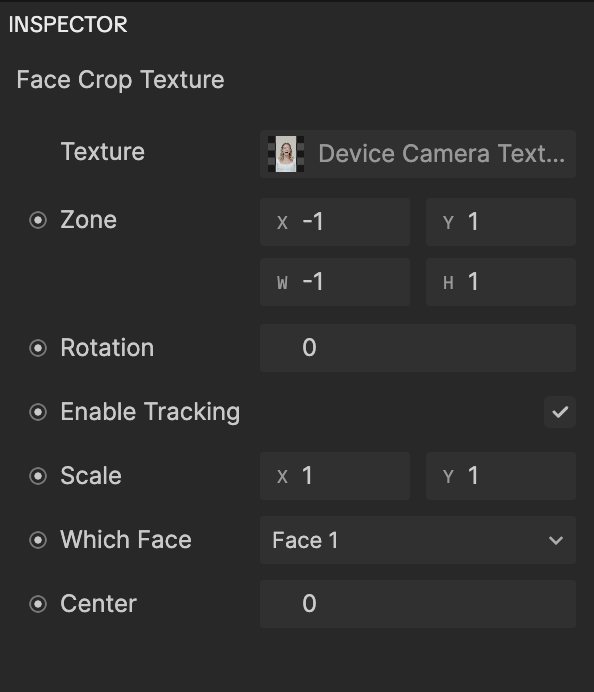
| Property | Description |
|---|---|
| Texture | The input source for the Face Crop Texture. This can be any texture, such as camera input, images, or videos. The default is the camera feed. |
| Zone | Defines the rectangular area of the texture to crop. It is represented by anchor points in the texture's local space (for example, (-1, 1, -1, 1) for the entire texture). |
| Rotation | Specifies the rotation of the cropped zone in degrees. This allows for angled or rotated cropping effects. |
| Enable Tracking | Enables real-time face tracking. The cropped texture dynamically follows facial movements. |
| Scale | Adjusts the size of the cropped region. Smaller values enlarge the region, while larger values shrink it. The default value is 1. |
| Which Face | Selects the face to apply the effect to. 0 represents the first face that appears in the scene, while 4 represents the fifth face. |
| Center | Adjusts the alignment of the face within the cropped region. For example, setting this to 1 aligns the mouth at the center of the texture, while 0 places it at the default position. |