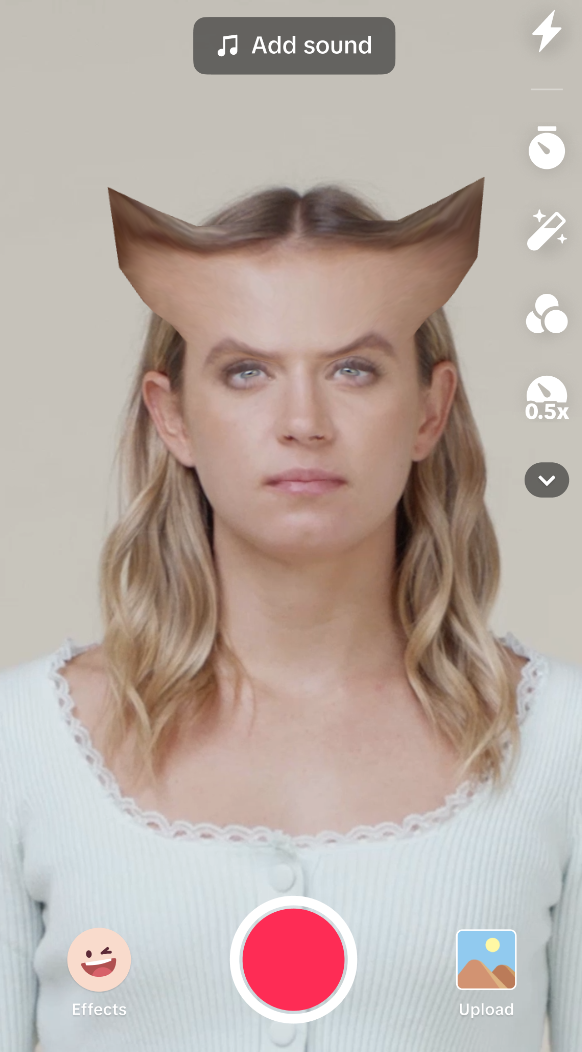3D Head
3D Head provides a 3D mesh mask on your head in real time. It can also be used to deform the head or ensure objects are scaled properly in order to fit a user's head.
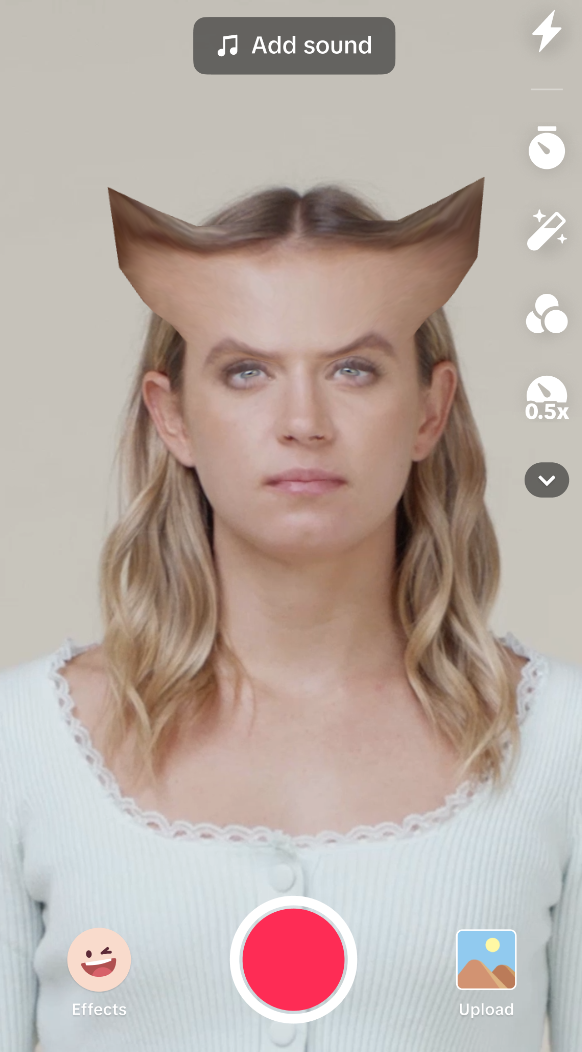
Add 3D Head
To add a 3D Head object:
- Go to the Hierarchy panel
- Click the Add object button [+]
- Go to Face Effects
- Select 3D Head
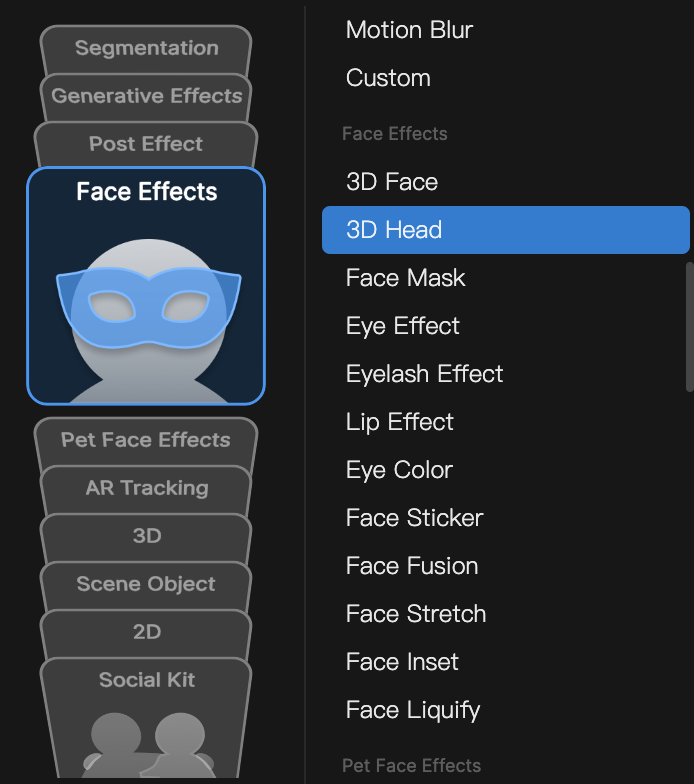
3D Head in the Assets Panel
An Occluder material and 3D Head Binding Mesh are added to the Assets panel.
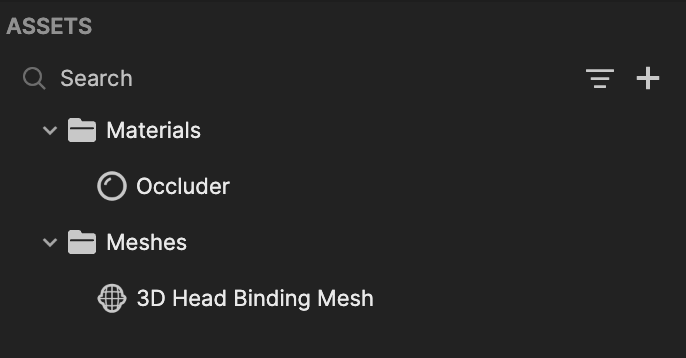
Components
The 3D Head object is made up of the following components, found in the Inspector panel:
Downloads
Download the following packages to use with 3D Head. The .obj file is the 3D Head Binding Mesh with no deforms. The .zip file is the 3D object flattened. Use this as the base layer to draw over when creating designs in a 2D program.
Demo: Make a Morphed Head Effect
Download this file to follow along with the demonstration: ↓ skull_morph.fbx
- Open Effect House and go to the Hierarchy panel
- Click the Add object button [+], go to Face Effects, and select 3D Head
- Then, go to the Assets panel
- Click the Add asset button [+], go to Import, and select 3D Head Binding Mesh
- Import the skull_morph.fbx file provided above. This will now appear in the Assets panel.
- Go back to the Hierarchy panel and select the 3D Head object
- In the Inspector panel, change the Mesh property in the Mesh Renderer component to the skull_morph mesh we just imported
- Back in the Assets panel, add a Face Paint material:
- Click the Add asset button [+]
- Go to Material
- Select Face Paint
- Select the newly created Face Paint material and navigate to the Inspector panel:
- Change the Texture property to Face Mask Output
- Turn off the Opacity property
- Go back to the Hierarchy panel and select the 3D Head object
- In the Inspector panel, change the Material property in the Mesh Renderer component to the Face Paint material we just created
- Under the Deformation component, adjust the Mesh3 property to achieve your desired result!