AR Plane
AR Plane tracks the surface in the real world and allows for the placement of 3D models on real-world surfaces.
Add an AR Plane Object
Go to the Hierarchy panel and click on the Add button [+] > AR Tracking > AR Plane. A plane with the Matte Shadow material is added to the scene and anything below the plane will be hidden. You can also cast shadows onto the plane.
Adding AR Plane automatically adds an AR Camera object to the Hierarchy panel
By default, a Camera object is available in the Hierarchy panel when you create a project. If you do not need the default camera, you can delete it by right-clicking it and selecting Delete.
Object Hierarchy
The AR Plane object, along with its corresponding AR Camera object, are automatically added to the AR Tracking render group in the Hierarchy panel.
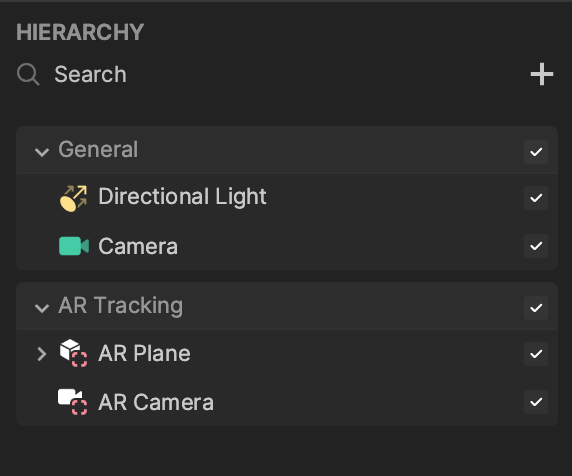
Configure the Device Tracker of an AR Camera
Select AR Camera in the Hierarchy panel and locate the Device Tracker component in the Inspector panel.
From the Tracking Mode dropdown, choose World. This ensures that all objects rendered by the AR camera are tracked in the real world. You can now hold your device and move around freely.
If your device’s camera is directed at a surface, the plane will detect that surface and align with it. For example, if you point your device’s camera at a table, the plane will align with the top of the table.
Place a 3D Object on a Real-World Surface
Import 3D Assets
Download the following file and import the assets into Effect House:
Add Imported 3D Assets to the Scene
Drag the alien model to the Hierarchy panel.
Set Up the Transform of the Object
Starting in Effect House v2.1.0, the default measurement of scale changed from meters to centimeters. This unit change better aligns the scale in the 3D scene with the scale in the preview. Previously, a 3D object was scaled down by 100x. Now you can easily adjust the object’s position and rotation to your liking!
Set up the scale of the alien that matches the real-world unit. Create an empty scene object by clicking the Add button [+] > Create empty in the Hierarchy panel. Feel free to rename it to AR container. Set up the scale of the AR container to (0.05, 0.05, 0.05). Then drag the alien model underneath the AR container.
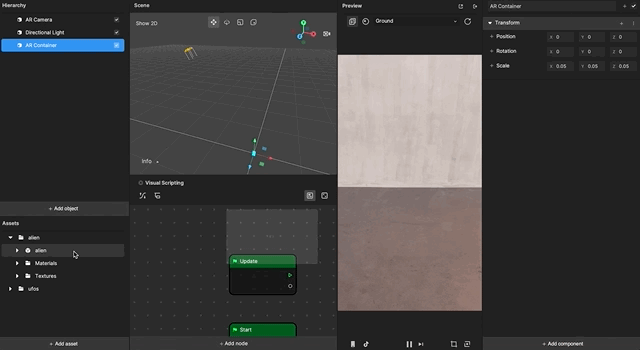
Set up the scale of the alien to (1, 1, 1). Learn more about the alien’s properties. Set the Position and Rotation of the object as you want.
Since the scale ratio between the 3D scene of Effect House and real-world is 20:1, we created the AR container with the scale of 0.05 to match the unit in the real world.
Components
The AR Plane object is made up of the following components, found in the Inspector panel:
Demo Effect: AR Placement
You can find the AR Placement template tutorial on the Effect House homepage. With this tutorial, you will learn how to create an AR placement effect by using a template, replacing relevant 3D objects, and using the tap and drag interactions.