Submit Your Effect
Finished creating your effect? Submit your effect for review before it gets officially published on TikTok!
Check Your Effect's Performance
Before you submit your effect, check your effect for performance Issues. Click the Test performance button in the titlebar, then click Run test. Learn more about testing effect performance and technical optimization.

Prepare and Upload Your Effect
Make sure your effect follows our Effect Guidelines. When you’re ready to submit your effect, click the Submit button on the upper right of the main editor bar.
If you are submitting your first effect, clicking the Submit button takes you directly to the submission form. If you already have effects published, you will see a window with several options:
- Submit a new effect: Allows you to submit a new effect.
- Replace an existing effect: This option appears when you have effects with a Draft or Needs Revision status at any time.
- Update an existing effect: This option appears when you have Active effects published. You may update Active and Deactivated effects up to 5 times within 6 months after they’ve been published.
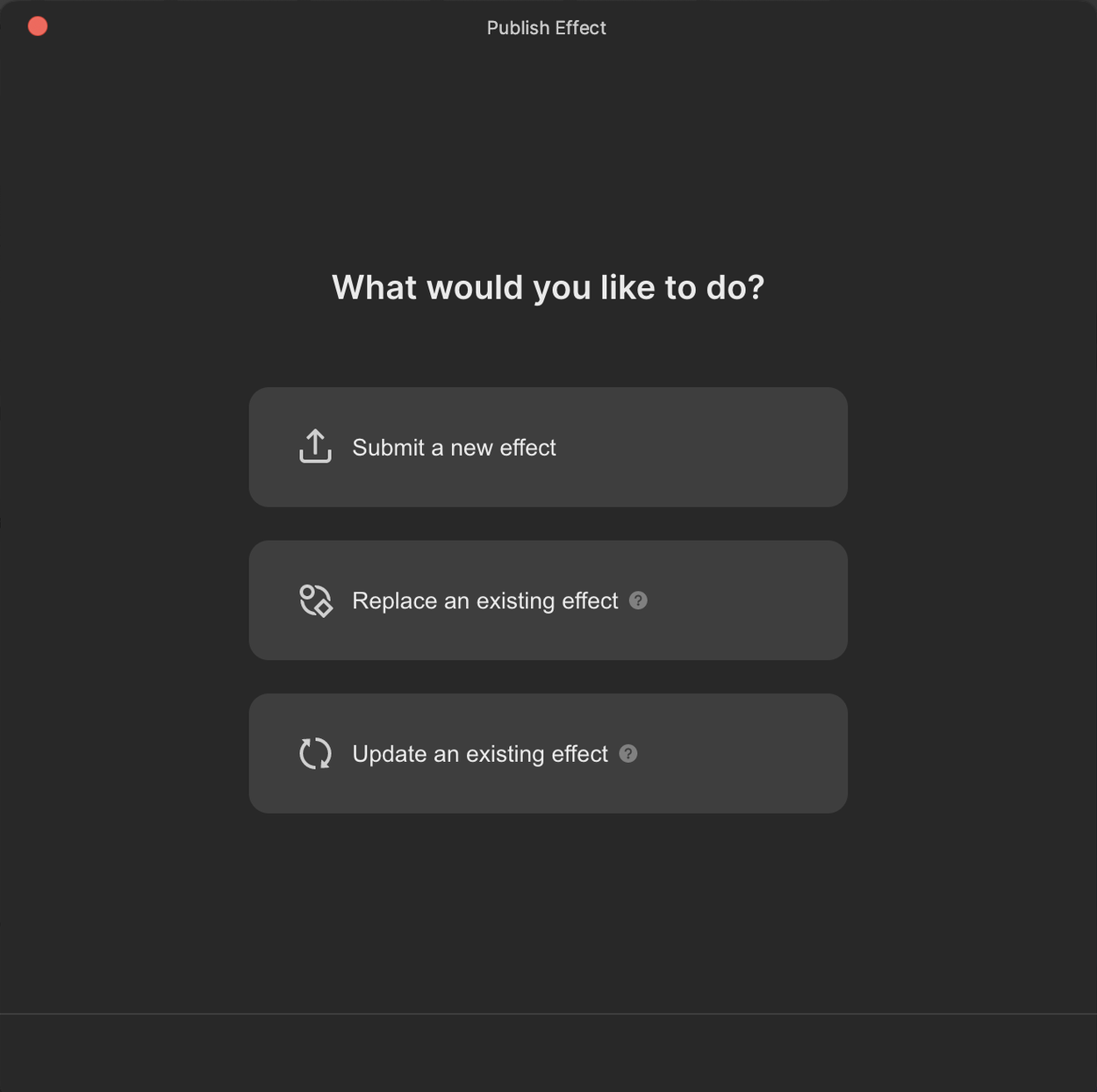
Creators without brand sponsorships are taken directly to the submission form once they click on Submit a new effect. Those who are able to create branded effects are given the option to choose whether to submit a Community Effect or a Branded Effect, after they click on Submit a new effect.
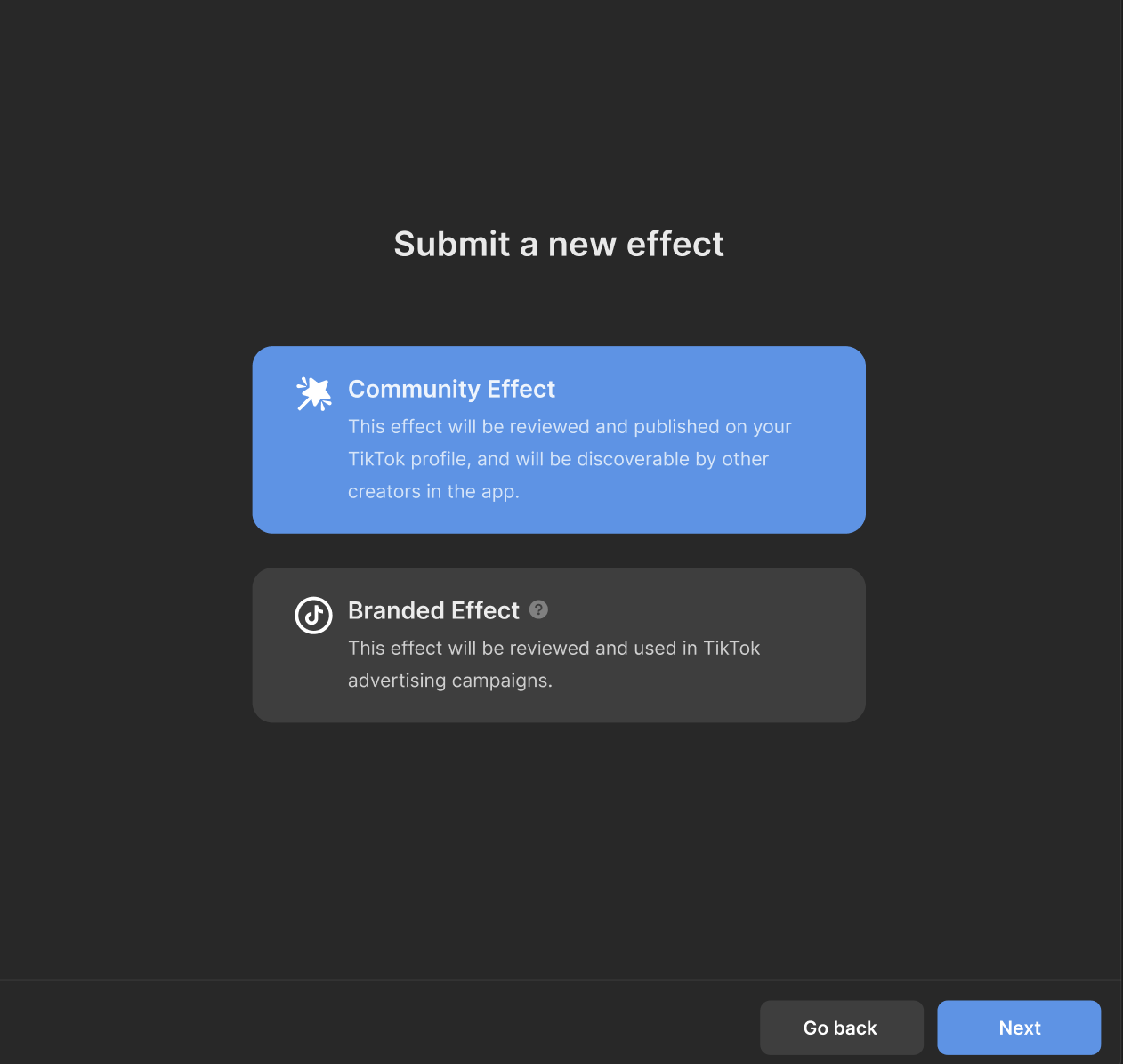
Complete the Submission Form
The submission form prompts you to input some basic public information about your effect.
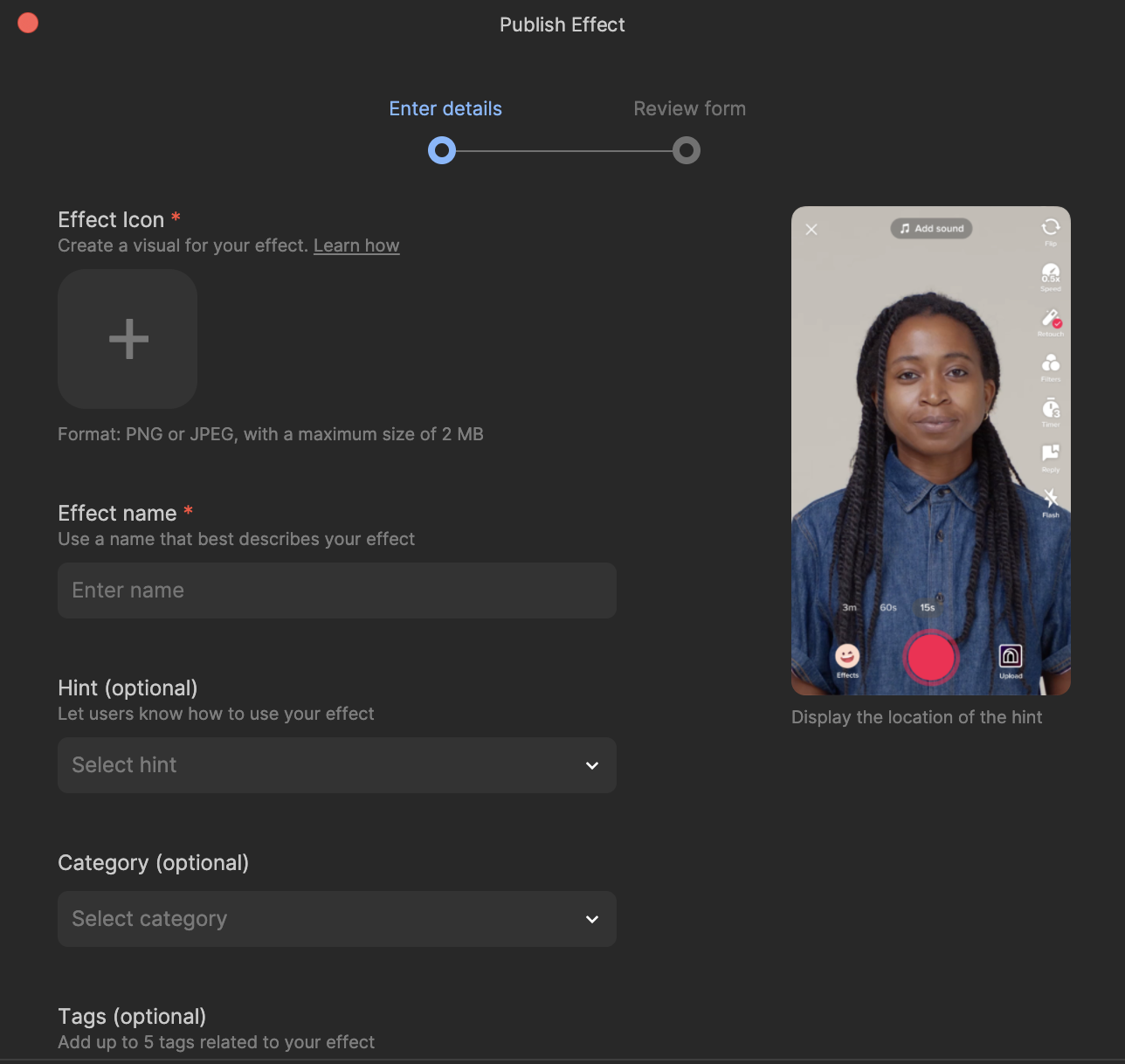
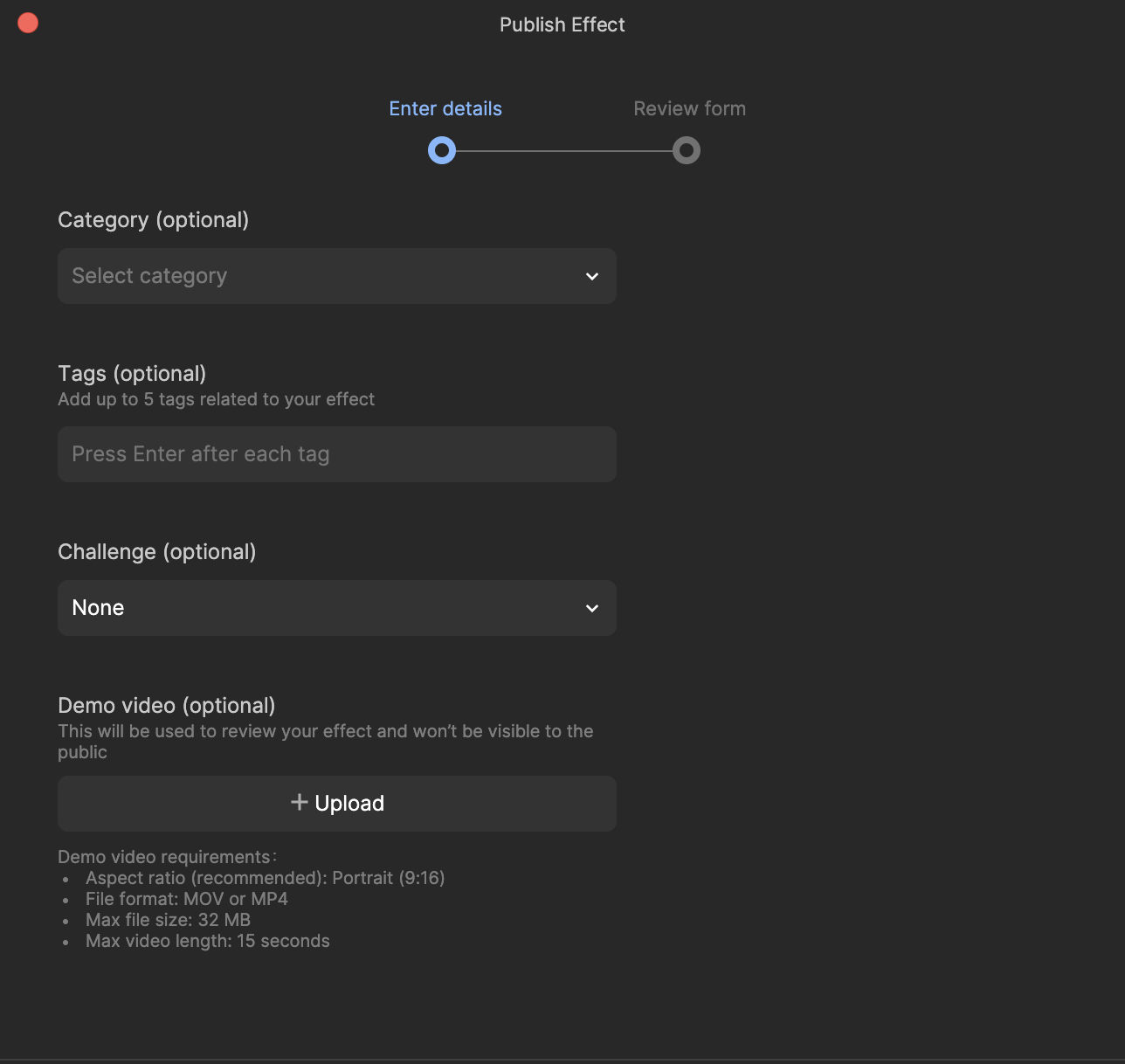
Effect Icon (required)
Upload an icon for your effect. See the Effect Icon Creation guide for more info about creating your icon. Icons also need to adhere to our Effect Guidelines.
Effect name (required)
Give your effect a name. Note that each effect you submit needs to have a unique name (max 25 characters). Names also need to adhere to our Effect Guidelines.
Hint (optional)
You can select an optional hint for your effect. This text will be displayed each time your effect is activated by a creator. If your effect is interactive, consider including a hint to help people understand how to use the effect. The following are available hints:
- None
- Tap screen
- Open mouth
- Try with friends
- Show face
- Blink
- Wink
- Turn up volume
- Show an open palm
- Point camera at dog
- Point camera at cat
- Point camera at dog or cat
- Move eyebrows up and down
- Smile
- Point camera at sky
- Point camera to the ground
- Point camera at buildings
- Pout lips
- Show hand
- Do a thumbs-up
- Do a thumbs-down
- Hold up index finger
- Make a “V” with middle and index fingers
- Hold up four fingers
- Hold up pinky and index finger
- Make a fist
- Show full body
- Tap to change
- Tilt head
- Move closer
- Shake head
- Nod head
- Start recording
- Point camera at a flat surface
- Add sound from the TikTok Sounds Library
- Move face closer to the camera
- Move face farther from the camera
- Move head around
- Press and hold screen
- Drag finger up or down
- Drag finger left or right
- Drag finger around
- Use 1 finger to move, 2 fingers to rotate or adjust size
- Make a happy face
- Make a grumpy face
- Make a surprised face
- Make a grossed-out face
- Make a scared face
- Make a sad face
- Blink left eye
- Blink right eye
- Make a heart with 2 hands
- Make a finger heart
- Tap image
- Dance!
- Show both hands
- Select 15s video
- Select 60s video
- Select 3m video
Category (required)
Select a category for your effect. Categories help your effect get discovered on TikTok.
Tags (optional)
You can add up to five descriptive tags to help other creators find your effect. Tags should accurately represent the effect’s content. Tags are not displayed publicly, but need to adhere to our Effect Guidelines.
Challenge (optional)
You can choose an active Effect House Challenge to submit your effect to. Learn more about challenges.
Upload demo video (optional)
Upload a demo video for your effect. This will be used to review your effect. Demo videos are not displayed publicly, but need to adhere to our Effect Guidelines. Learn more about how to create demo videos.
Review the Form
After completing the form, click Next. This takes you to a page with your effect details that you can review.
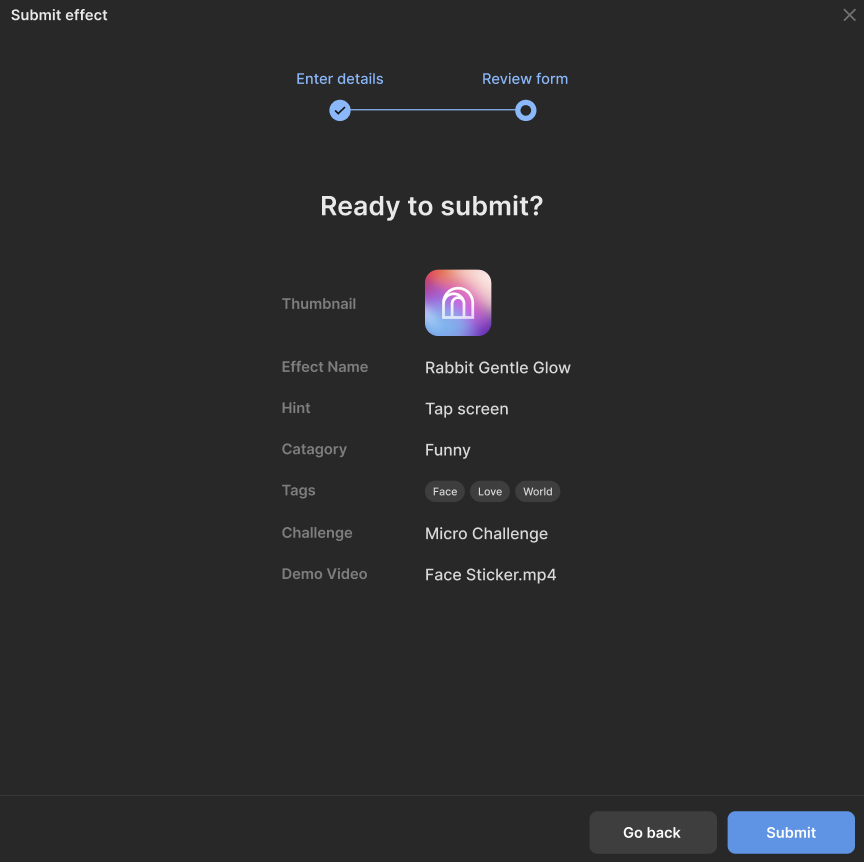
Click the Submit button to submit your effect for review. The review process typically takes 1 to 3 business days.
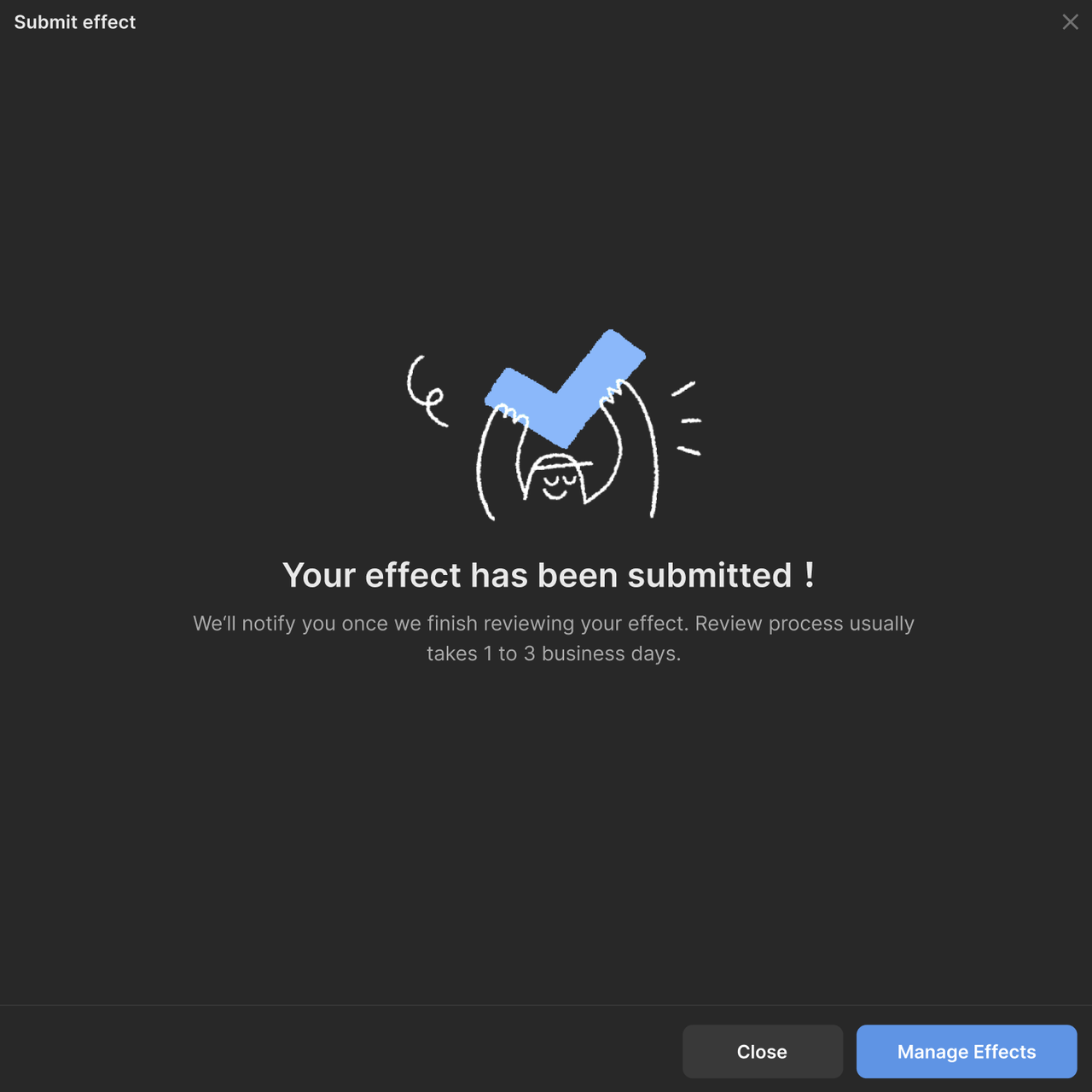
To view the status of your submitted effect, click on Manage Effects. This takes you to the analytics webpage, where you can view your effect statistics and review status for submitted effects.

Edit, Withdraw, or Resubmit Your Effect
You can modify an effect that is under review from your effect management page. Select Withdraw or Delete in the dropdown menu for the effect, and resubmit the effect from the tool.
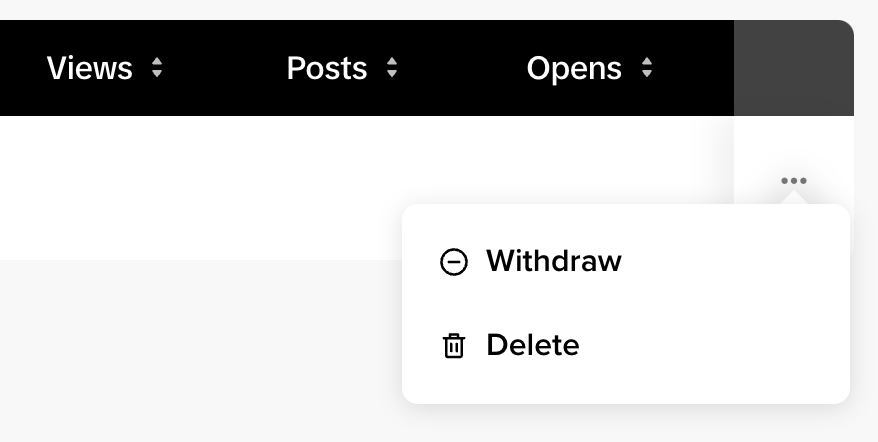
If your effect was reviewed and requires revisions, you can make the necessary changes and resubmit the effect from Effect House.
You may resubmit an effect up to 10 times. After that, please create a new effect file to submit the effect again.