Filter
Guide
Refer to the Filter guide for a walkthrough on how to transform color inputs.
Download Link
Download color_card.zip for some LUT textures as well as color_card_template.zip for a PhotoShop template file.
How to Use
Create a LUT Texture
A lookup table (LUT) contains a preset filter texture. You can easily apply a LUT filter to color grade your effect. You can use a built-in LUT asset for your filter effect or create your own.
Customize a Filter’s Texture
To create your own LUT filter texture, you can use an image editing application. In the following section, you’ll learn how to use Photoshop and the color_cards_template.psd file to make your own filter texture.
First hide the DEFAULT COLORCARD layer and add new adjustment layers with the default photo.
Once you’re satisfied with the result, hide the photo layer and show the DEFAULT COLORCARD layer. Make sure the DEFAULT COLORCARD layer is below the color layer.
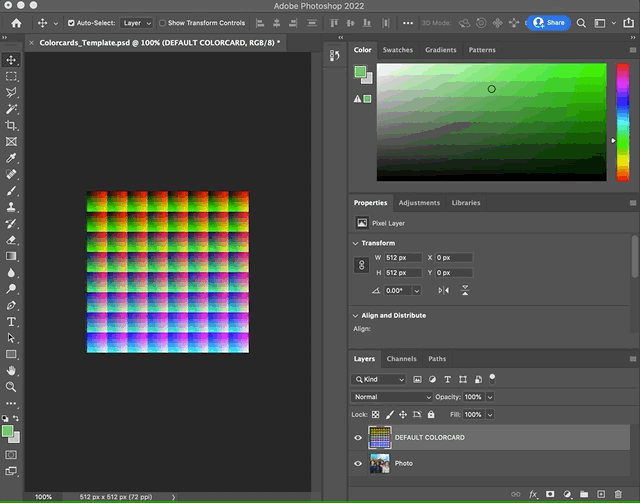
Save it as a PNG file.
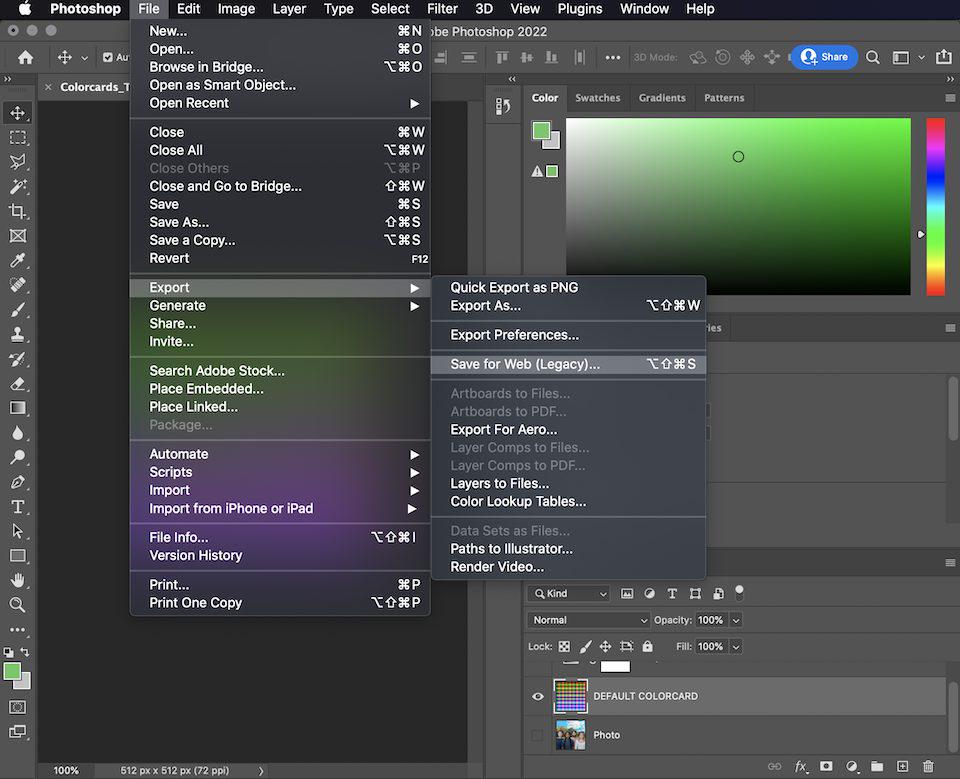
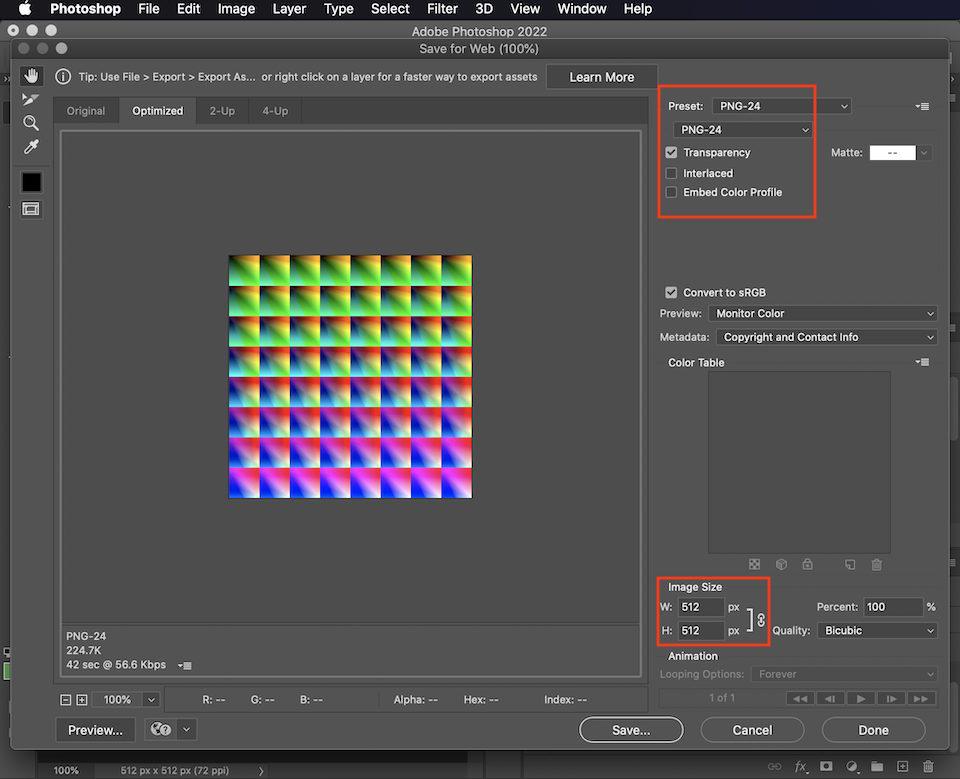
Your end result should look like a color card similar to the following image:
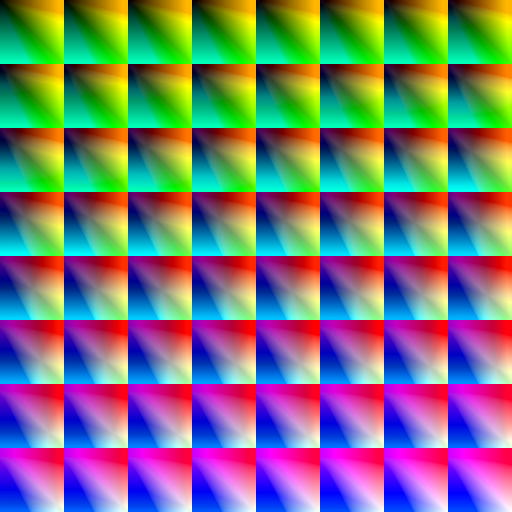
Import a Texture
Import your prepared filter texture, or color card, by clicking the Add button [+] > Import > From Computer in the Assets panel.
Apply a LUT Texture to Filter Texture
Click the Filter object in the Hierarchy panel to access its properties in the Inspector panel. Then replace Bright LUT Texture, the default texture, with your new imported texture.